Drag and Drop have been fundamental Windows functionality that we have been using for years. The feature is a bit broken on Windows 11 and Microsoft has acknowledged fixing it, but we are not sure when they will do that. It is not that dragging and dropping files across apps does not work, instead just that we cannot make use of the taskbar to switch apps/windows for dropping. When we drag a file to the taskbar, it shows the not allowed icon and does not invoke the desired app.
For rare usage, you can resize the app windows or use the Alt + Tab to switch apps to switch between programs while dragging. However, it is a hassle for those of us who are used to dragging files on Taskbar. Thankfully we don’t have to wait for Microsoft to issue a fix. There’s a quick and easy workaround that can bring the old functionality back!
Enable the Drag and Drop files ability for Windows 11 Taskbar
In order for drag and drop to work, we will use a simple tool called “Windows11DragAndDropToTaskbarFix“. It is an open-source utility with its source code available at Github. The latest version as of writing this is 2.1.0.0, released on 13th December 2021.
- Download Windows11DragAndDropToTaskbarFix executable from this link (Github).
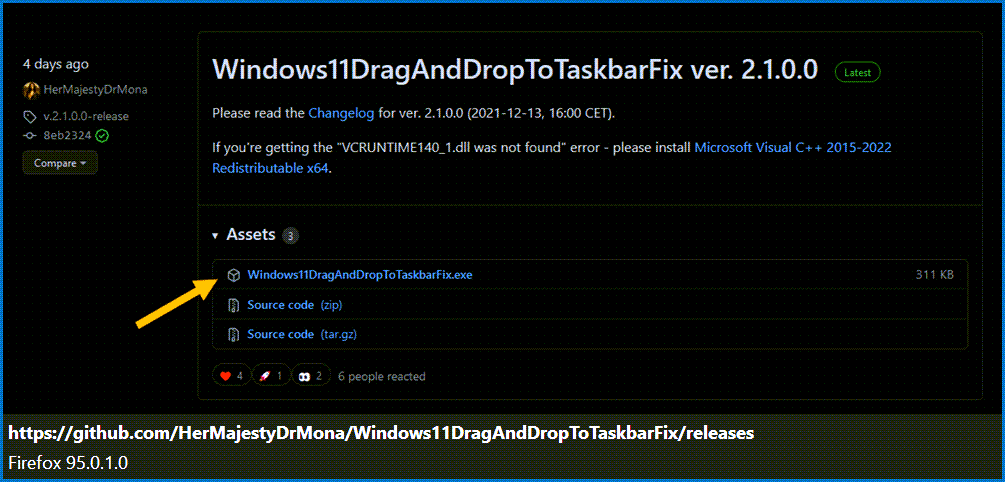
- Double-click the executable to run it.
You might get a warning about the app being from unverified publisher, approve it if you do. - Start using drag and drop via taskbar.
Drag and drop works fine after launching the program.
- It will start automatically when you restart the computer. You can modify the beahvior in the configuration options.
- You can kill the utility at any point by right-clicking on the icon available in the taskbar overflow menu.
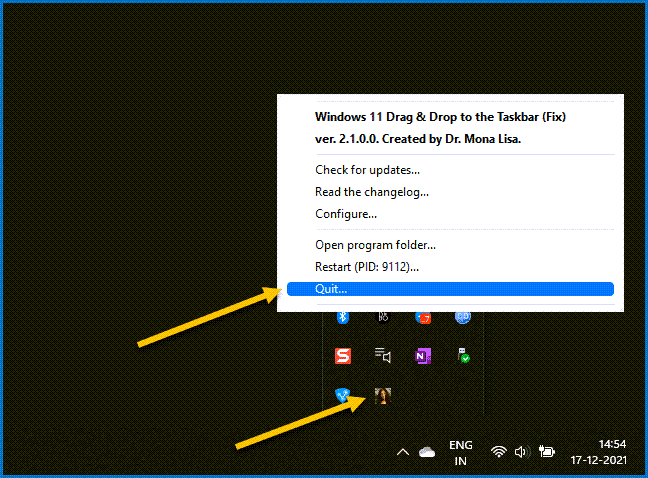
The utility spins into action the moment you launch it. It does not require any installation. It also does not modify any important Windows registry values. Moreover, although the app-switching experience does not feel native, it is one of the best workarounds available until Microsoft brings a feature enhancement update.







