One of the most noticeable changes in Windows 11 is to the taskbar. The taskbar icons now float at the center of the display. They stretch out equally to both sides as you open more and more applications that take up space on the taskbar. The change is fresh, mimics the launcher layout of the macOS, however, it is also a bit convenient. I mean if you are willing to adjust to it.
The new taskbar layout is quite different from what we have seen in Windows since its origin. As somebody who is accustomed to using the start button at the very left corner, you may have some difficulty adjusting to the new change. Similarly, you may also be used to having the taskbar filled up from left to right. So, in case the new layout is affecting your productivity, there’s an easy way to go back to the left alignment of the taskbar items.
Align Windows 11 taskbar items to the left
- Right click on an empty area of the Taskbar.
- Choose “Taskbar settings”.
- Scroll to the bottom and expand “Taskbar behaviors” section.
- Click on the drop down next to “Taskbar alignment” and select “Left”.
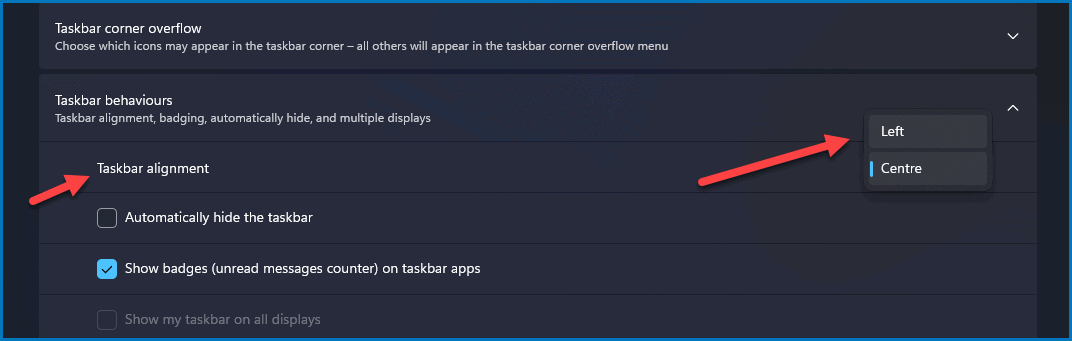
Your Windows 11 taskbar will switch back to the way you’ve seen it for years. This will help you in adjusting to Windows 11 be it on a brand new PC or an upgrade from Windows 7, 8, or 10.

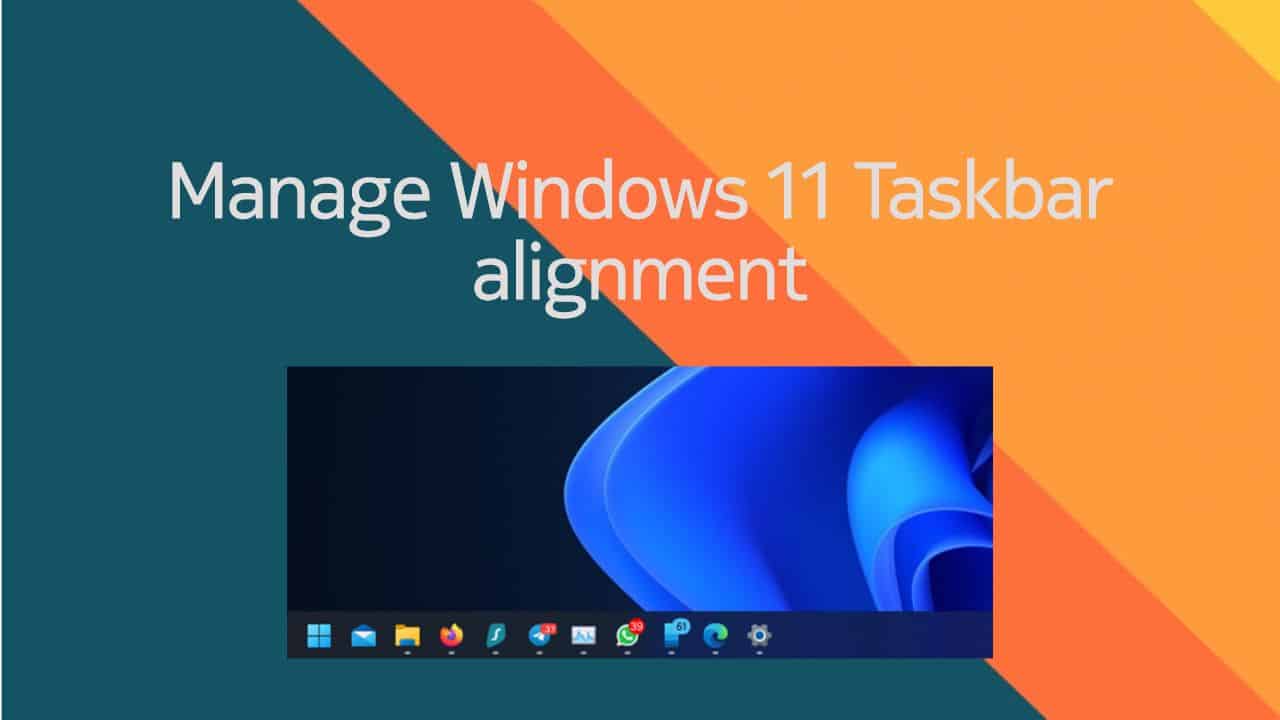







Add Comment