With the release of Windows 10, Microsoft has introduced many new features and new apps in it. But there are many core (inbuilt) apps which we don’t use and they keep eating up space by keeping them updating, keep using some RAM in background process and slows down the PC. So after some time they might start giving trouble to us.
If we have low space in the drive and we want to free up some space then what should we do. So here’s the answer how to remove these unwanted apps and free up some space.
STEPS TO REMOVE CORE APPS FROM WINDOWS 10
1 – We will be using Windows Power Shell (Admin) for this process. Open the Windows power shell. To Open it press (Windows + X) and select Windows Power shell (Admin) or Search of It in the search bar.
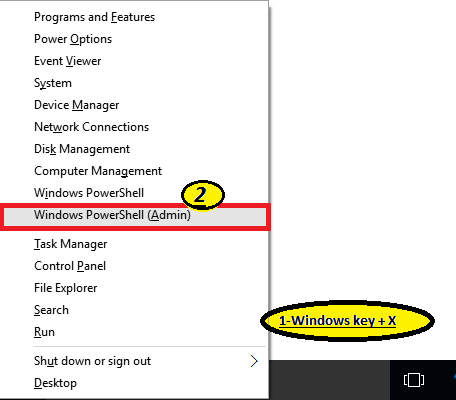
2 – Run this command “Get-AppXPackage -AllUsers”
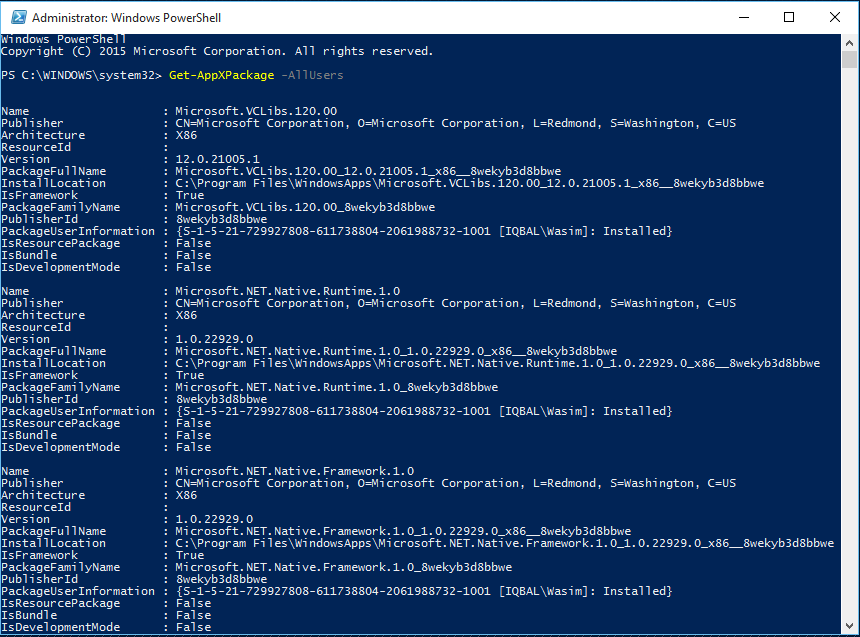
3 – Copy the Full Package name of the app you want to remove. For example, for Bing Finance app it will be – Microsoft.BingFinance_4.5.168.0_x86__8wekyb3d8bbwe
4 – Run the following command to remove the app: ‘Remove-AppxPackage PackageFullName’ and press Enter key. For example to remove Bing Finance, the command will be:
Remove-AppxPackage Microsoft.BingFinance_4.5.168.0_x86__8wekyb3d8bbwe
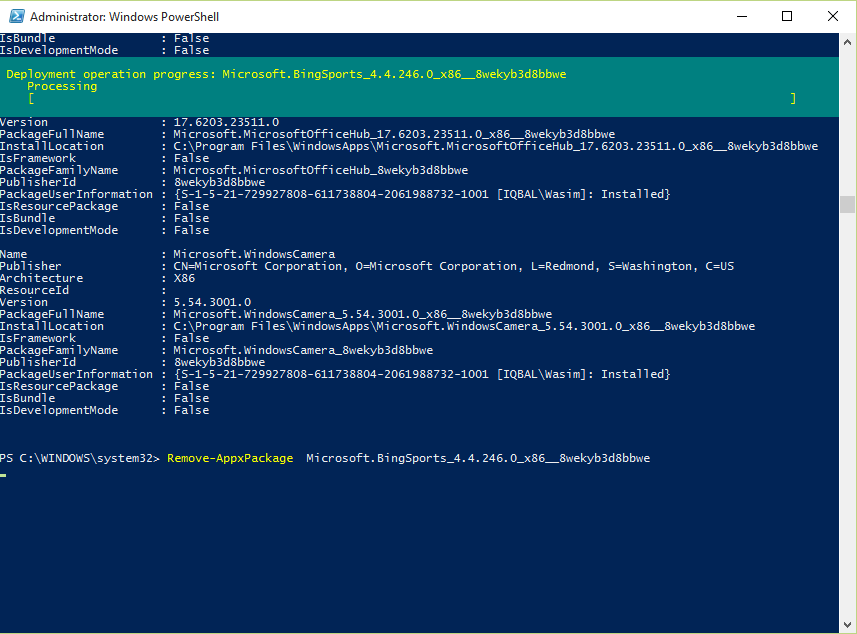
So now you can remove all those apps which you don’t use.
Removing standard apps like Solitaire, calculator, etc. will not have any negative response on the system.
If you get any issues will uninstalling, inform us using the comment section so that we can help you out..:-D
NOTE:
You can remove Apps like Store but then you can’t install any apps .And to get the stores back you will need to format the PC again.
If you want to re-install the apps again then check this tutorial- How To:Re-install Windows 10 Core Apps








Add Comment