Windows 10 overhauled the sticky notes on Windows with a new app. Among other functionality such as formatting options, the app also supports backup and sync. So, you do not lose your notes randomly and you can also sync them to easily access them on other computers that you own.
The Sticky Notes app will prompt you to sign-in when you use the app for the first time. A sign-in automatically syncs the notes to your Microsoft account, and all such notes will become available on other devices where you have connected your Microsoft account. Just in case you have skipped the initial login, here’s how you’d get that done.
Log in to sticky notes using Microsoft account
Time needed: 3 minutes
Follow these steps to add Microsoft account to your sticky notes app and start syncing your notes.
- Open Sticky notes
Open the Sticky Notes app either from the start menu or a shortcut you may have at other places.
- View Notes List
The notes list will usually become hidden. The settings for Sticky Notes are only accessible from the main window. So, click or tap on the 3 dots near the close button. Then click on Notes List.
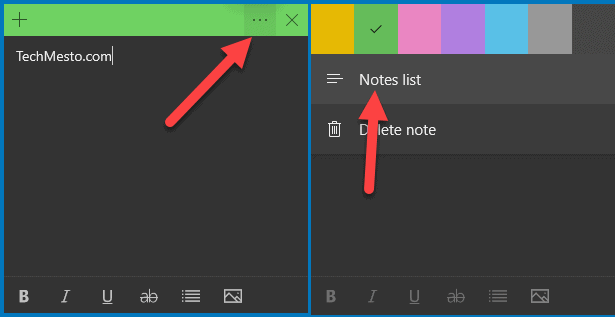
- Open Sticky Notes settings
From the main window (notes list), click or tap on the gear icon to open the settings.
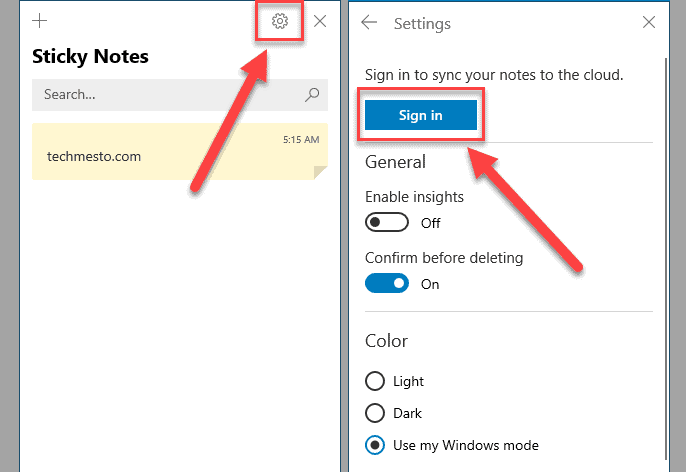
- Sign in to your Microsoft account
Finally, click or tap on “Sign in” to connect the Sticky Notes app to your Microsoft account.
- Start syncing
Sticky Notes will instantly start syncing your notes. You can also force a manual sync by using the “Sync Now” button in the settings.
Now you can use the same Microsoft account to log in to Sticky Notes on your other computers. Doing so will make all computers sync notes. Any modifications to existing notes or any new notes will become available on all of the synced PC. The notes will also be available via web and on Android phones.

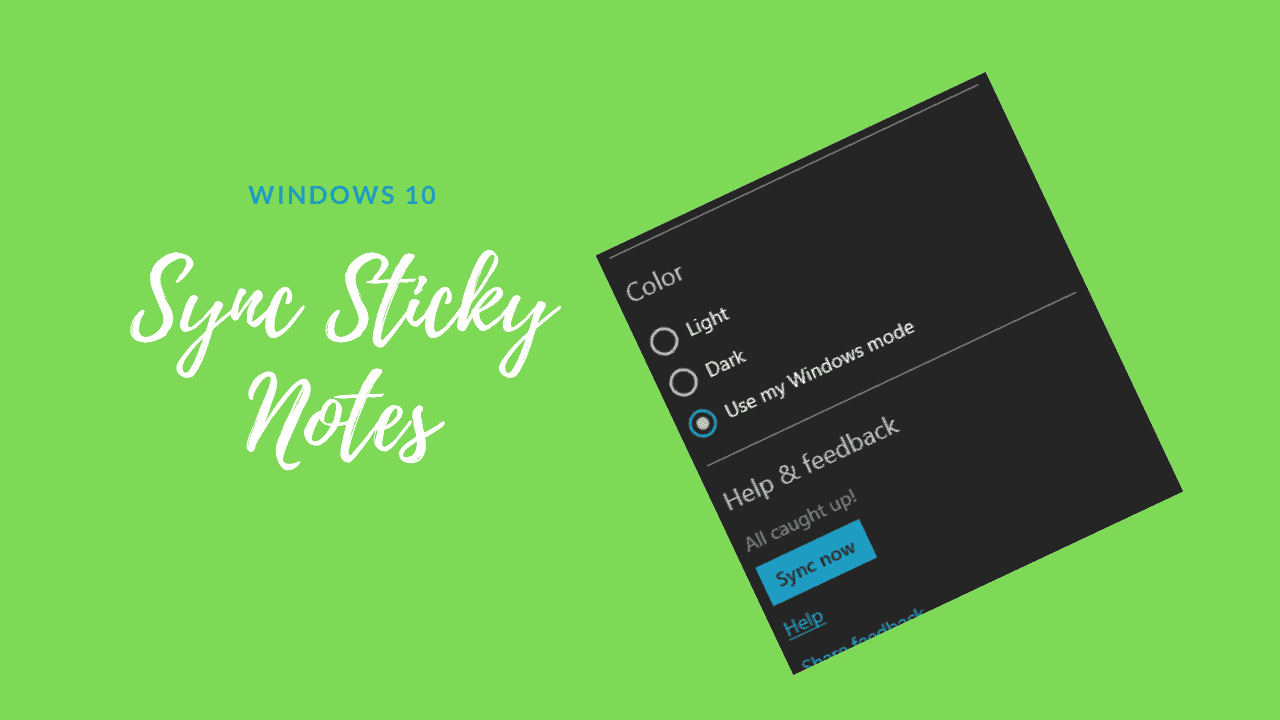







Add Comment