Do you often find WhatsApp Desktop on Windows making erroneous changes to the text that you type? That’s the autocorrect feature at play. While the feature is useful when typing in your chosen keyboard language, it will start doing wrong corrections for the words that are close to spelling in English (or the keyboard language). For example, if you type in Hindi (or Hinglish), then the autocorrect causes more problems than solutions.
How does it work?
The autocorrect feature is not built into WhatsApp Desktop. Instead, the word autocorrect feature is provided by Windows OS and enabled by default. So, if you do not want WhatsApp to make spelling corrections, then you need to disable them in Windows. Here’s how to do it in Windows 11.
How do you turn off auto-correct for WhatsApp Desktop?
- Right-click on the Start button and open Settings.
- Click on Time & language in the left navigation bar and then choose Typing.
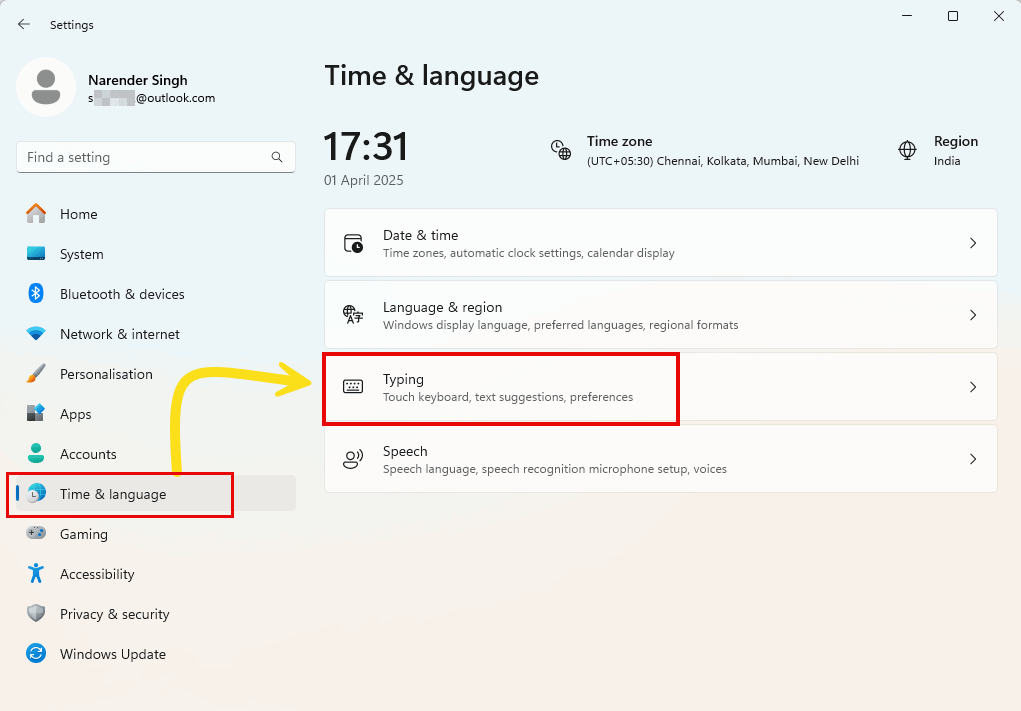
- Turn off the toggle next to Autocorrect misspelt words.
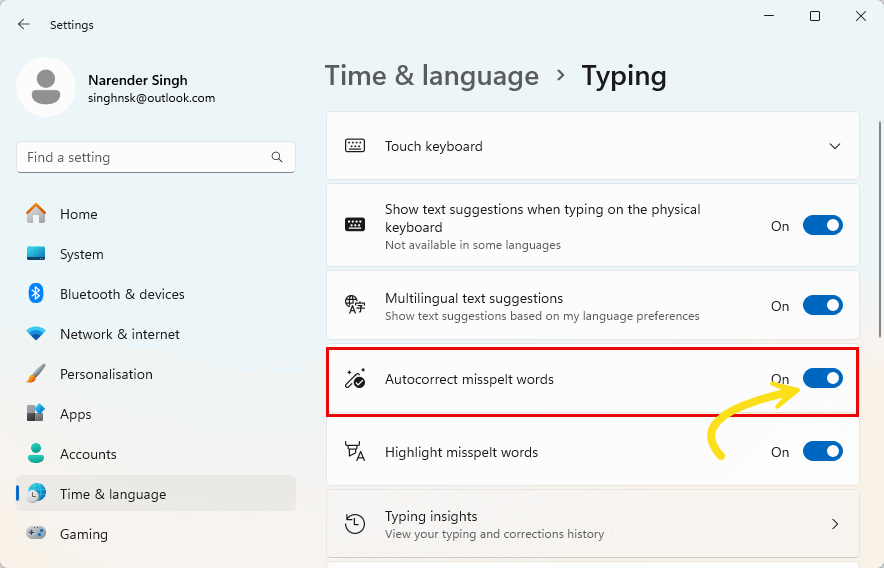
That’s it. You will not face more autocorrections while typing on WhatsApp or other apps.
You can re-enable the feature at any time if you need auto-correction, as it is useful when typing in the keyboard’s language.

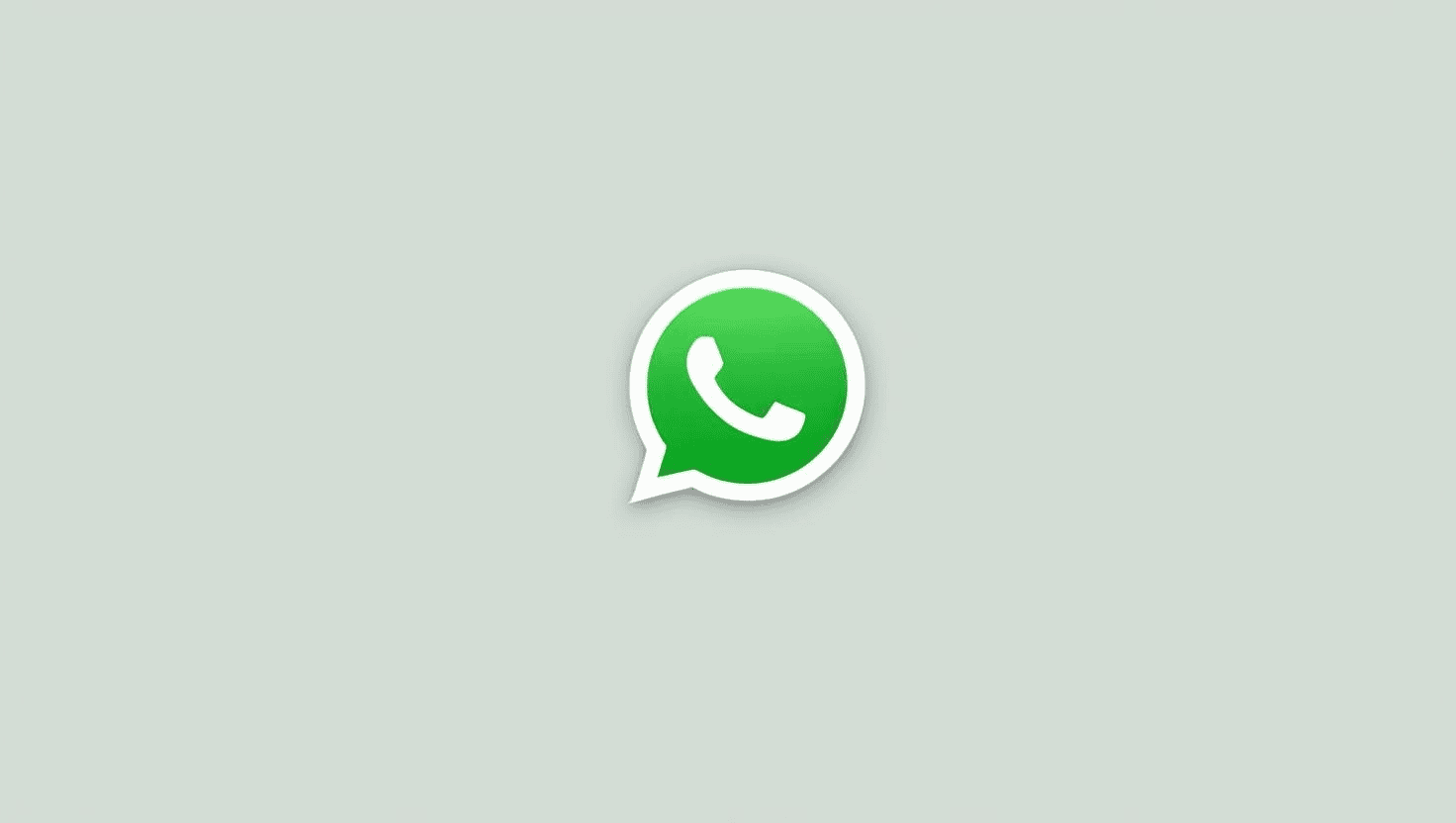

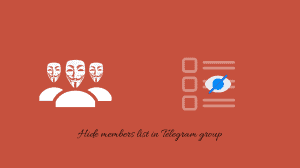
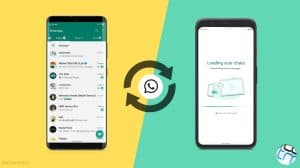




Add Comment