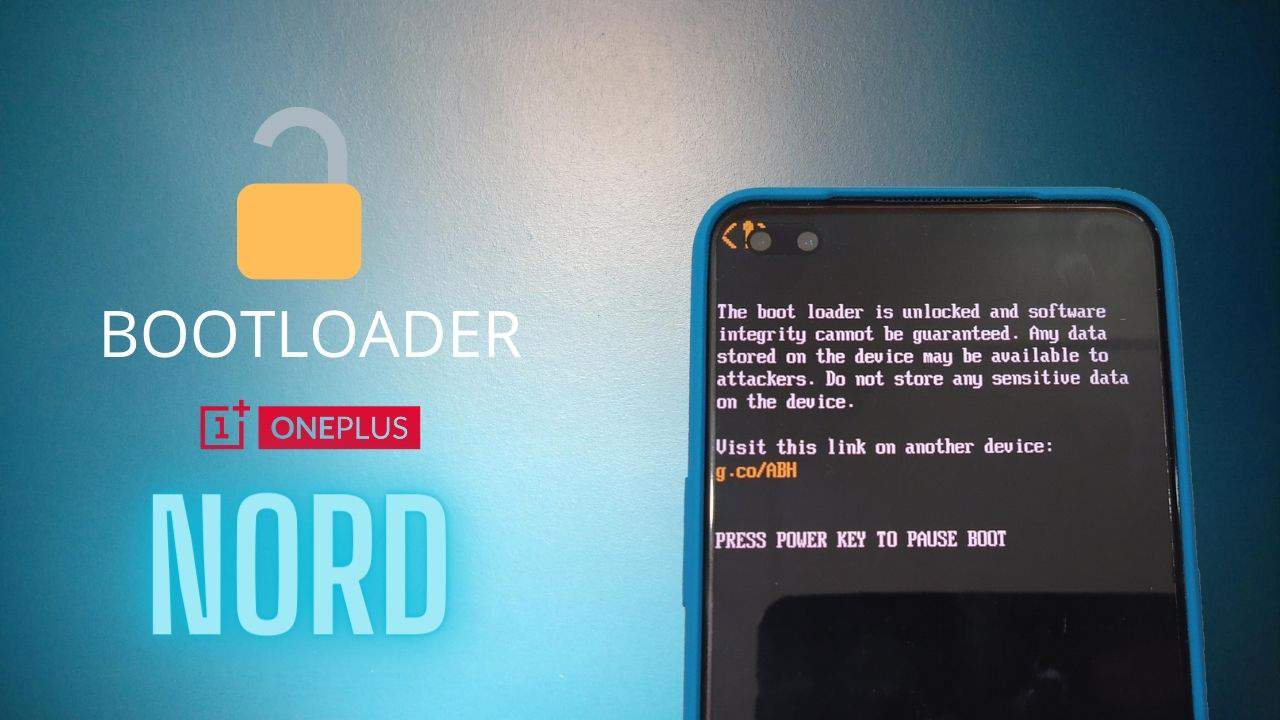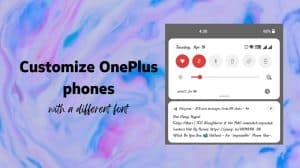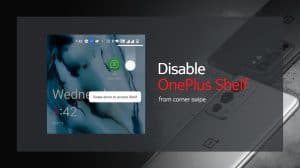OnePlus Nord is the newest device from the house of OnePlus. The Nord packs a good deal of hardware and it is more affordable than any of the other recent launches from OnePlus. Adding to it the fact that OnePlus allows easy unlocking of the bootloader and also does not void the warranty, the OnePlus Nord is a great device for the modding community and the enthusiasts of root and custom ROMs.
So, if you’re sporting a striking new OnePlus Nord, then this guide will help you in unlocking the phone’s bootloader. Once the bootloader is unlocked, you can look further towards the root access using Magisk / TWRP. Custom ROMs for the OnePlus Nord are not immediately available, but they should certainly happen in due course of time.
Guide to Unlock Bootloader on OnePlus Nord 5G
The steps to unlock the bootloader on the Nord are similar to that of other OnePlus and Google Pixel range of devices.
Time needed: 7 minutes
- Enable Developer Options
• On your OnePlus Nord, go to Settings. Then scroll to the end of the list and select About phone.
• Tap 7 times consecutively on Build number until you see a toast notification saying “You’re now a developer“.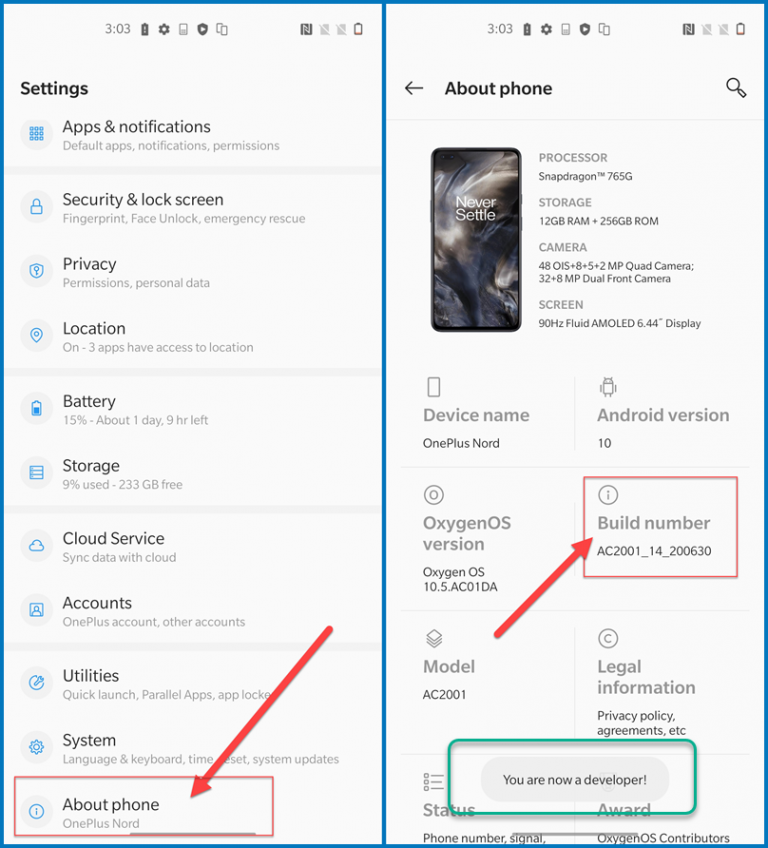
- Enable OEM Unlocking in Developer Options
OEM Unlocking toggle passes the unlock ability to fastboot. You need to enable it before you can unlock the bootloader.
• Go to Settings > System > Developer Options.
• Enable the toggle for “OEM Unlocking” and confirm on the subsequent window.
• Scroll a little down and enable the toggle for USB Debugging.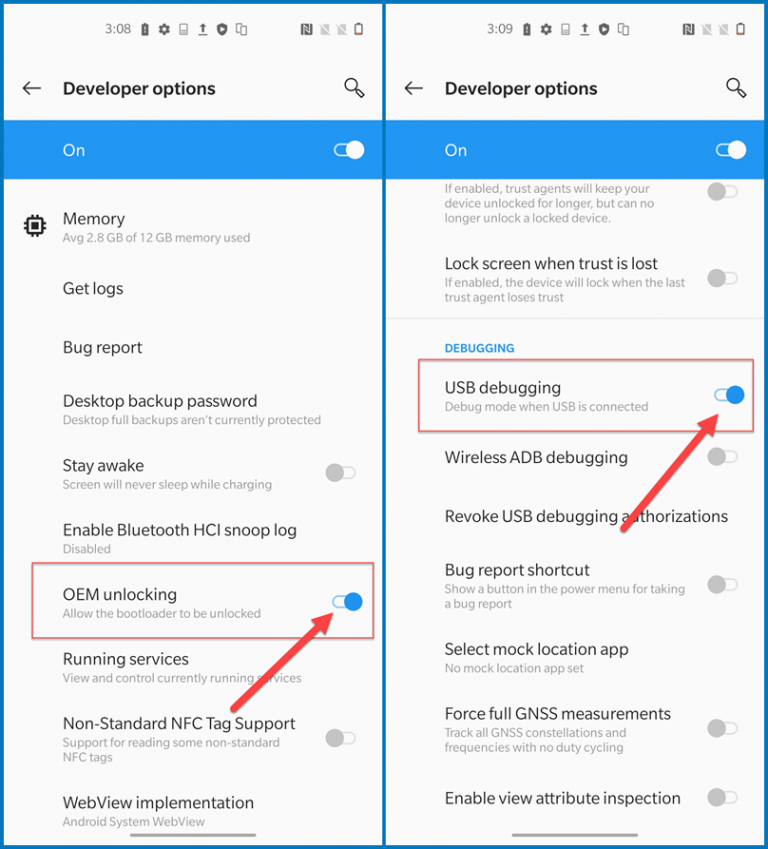
- Download Platform Tools or Minimal ADB & Fastboot on your computer
Make sure that you have Platform Tools or Minimal ADB & Fastboot downloaded. We need to use adb and fastboot to send unlock commands to the phone.
You can download Minimal ADB & fastboot from this link: https://tchms.to/adb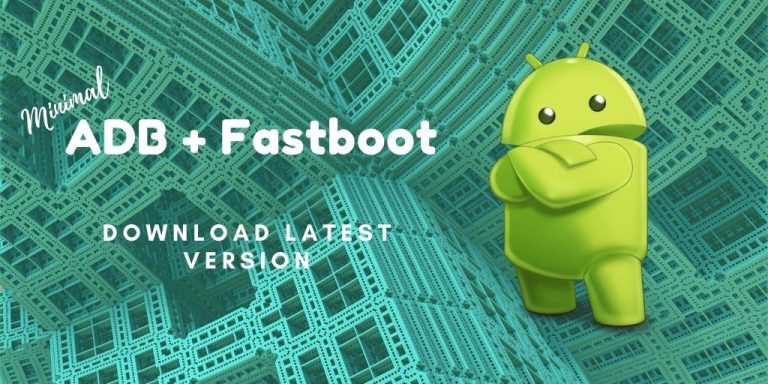
- Reboot the OnePlus Nord to fastboot mode
Connect the OnePlus Nord to your computer using the Type-C USB cable. After that:
• Run this command to check for an ADB device: adb devices
• Your Nord will get identified. Make sure you authorize the connection on the phone’s screen.
• Now run this command, to reboot the phone to fastboot mode: adb reboot-bootloader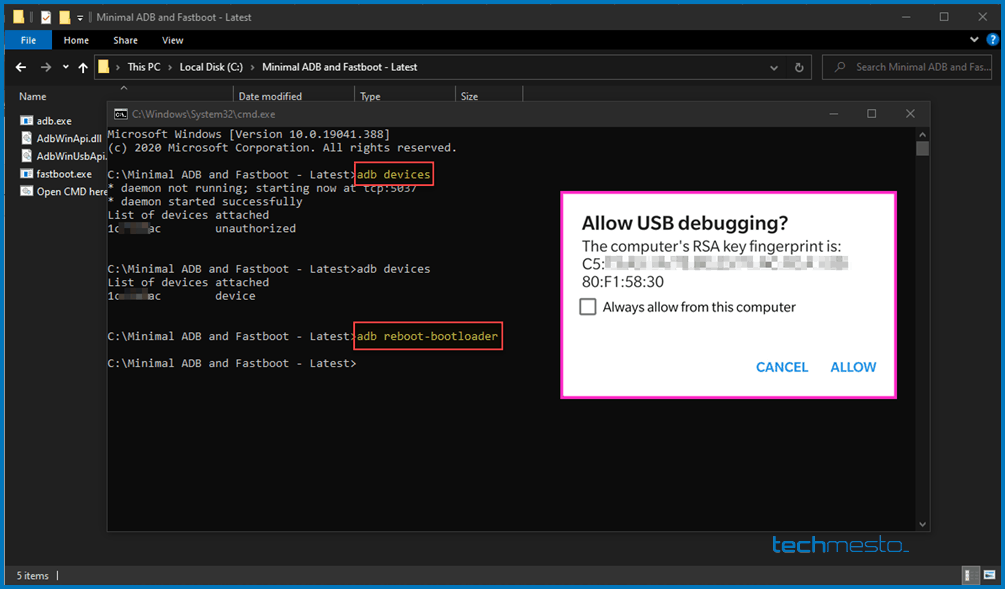
- Send the unlock command
Once the phone boots to fastboot mode, please make sure that it is identified by the PC. Run the command fastboot devices. The output should show the serial number of your OnePlus along with the term fastboot.
Now run this command to unlock the bootloader: fastboot flashing unlock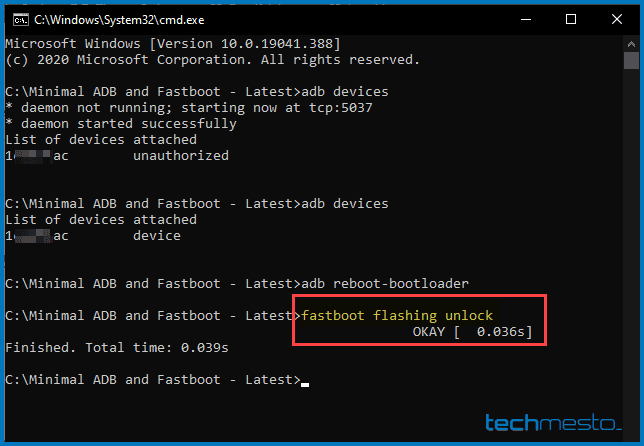
- Confirm the unlock on the OnePlus Nord
Finally, you need to confirm the unlock on your OnePlus Nord. To do that, press the Volume down button twice to highlight “Unlock the Bootloader”. Then press the Power button to select it.
The phone’s security setup will force wipe all existing user data. Then it will reboot to the system again. You will see the bootloader unlocked warning screen at every boot up from now on.
Some FAQs
No, the warning is built into the bootloader (abl). There is no way to modify or hide it. The bootloader is secured using private keys and any modifications to it will cause the device from failing to boot to the bootloader. So, you need to live with the 5-second warning for as long as your bootloader is unlocked
OnePlus does not allow unlock_critical to flash the critical partitions. The critical command is only read by the phone as standard unlock command.