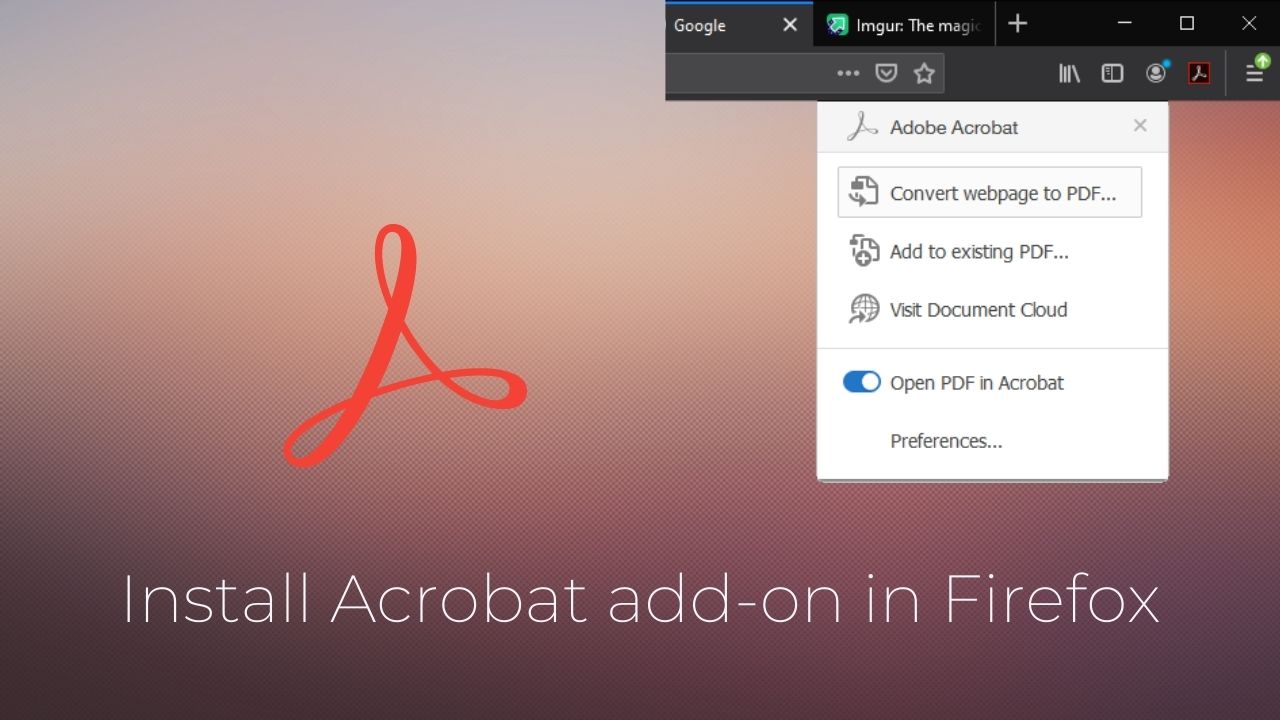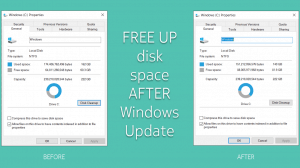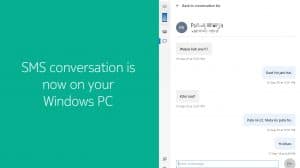Adobe has provided the Adobe Acrobat add-on/extension for major browsers for many years. The add-on helps users to save web pages as a well-formatted pdf document for later consumption. By default, the addon installs automatically when you install Adobe Acrobat on your Windows PC.
However, due to a change brought into Firefox by Mozilla, the extension does not manage to install automatically anymore i.e. it does not become available within Firefox Addons for the users to enable it. The Adobe Acrobat extension is not available via the Mozilla Add-ons directory to install manually. So, how’d you make the Adobe Acrobat extension available in your Firefox once again? Read on to know!
Manually install Adobe Acrobat extension to Firefox
As I previously mentioned, the Addon is included with Adobe Acrobat DC (or older). That means it is there in the install folder of Adobe Acrobat from where we can pull it and install it manually into the Firefox browser. Follow the steps below for clearer instructions:
- Make sure that Adobe Acrobat or Adobe Acrobat Reader is installed on your PC.
- Open Firefox browser.
- Click on Options (), then select Add-ons.
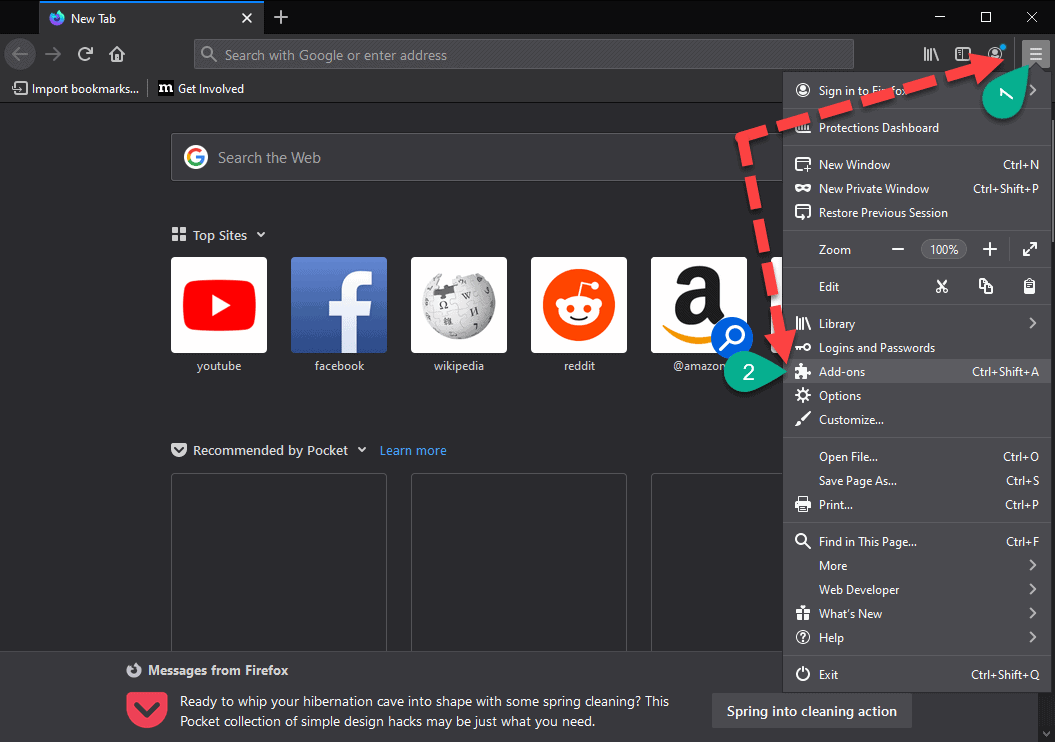
Alternatively, you can open about:addons in your Address bar. - Here, press on the Gear icon () and select Install Add-on From File.
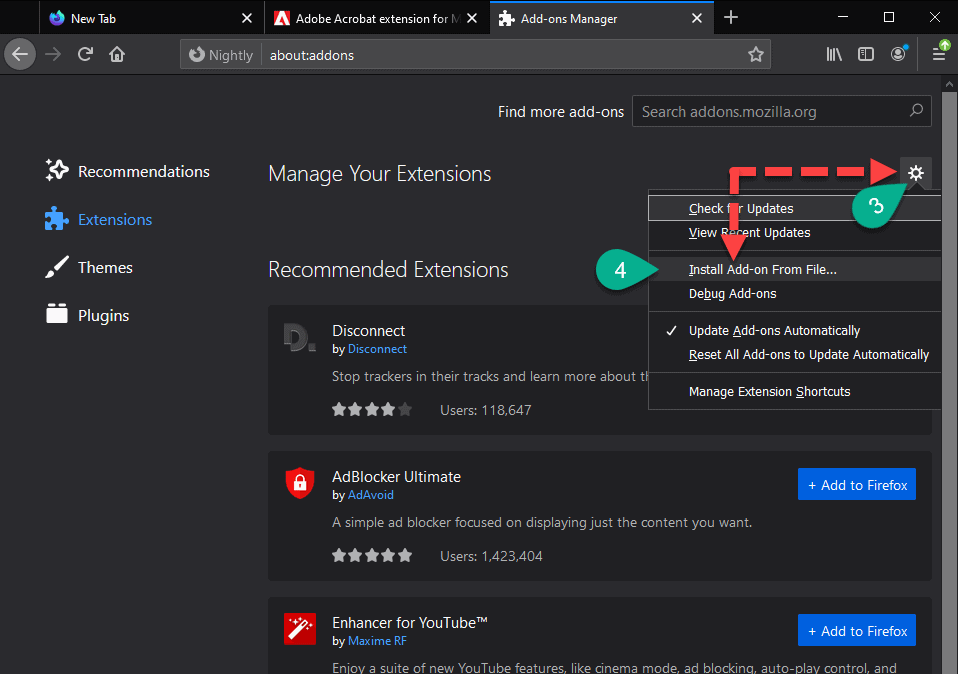
- Browse to the following directory depending on your Adobe Acrobat version:
Adobe Acrobat DC: C:\Program Files (x86)\Adobe\Acrobat DC\Acrobat\Browser\WCFirefoxExtn\WebExtn\signed_extn
Older versions: Find the actual install directory of your Acrobat. - Select the file named “adobe_acrobat-1.0-windows.xpi” or any other filename ending with .xpi extension (xpi is the package extension for Firefox Add-ons).
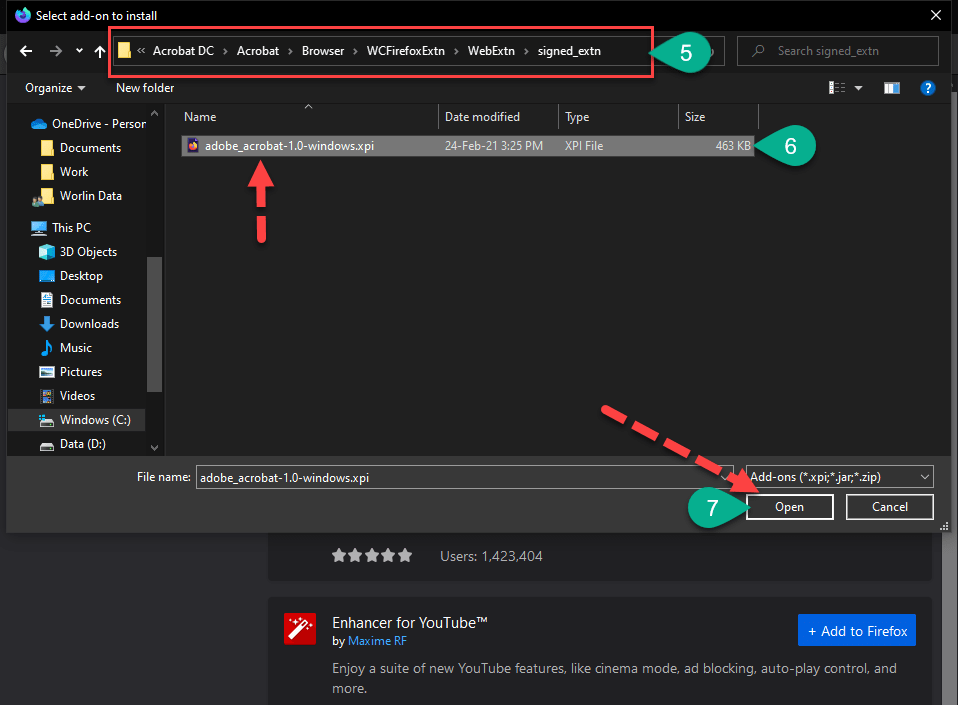
- Firefox will display the “Add Adobe Acrobat?” confirmation box. Click on Add to finish installing the extension to your Firefox browser.
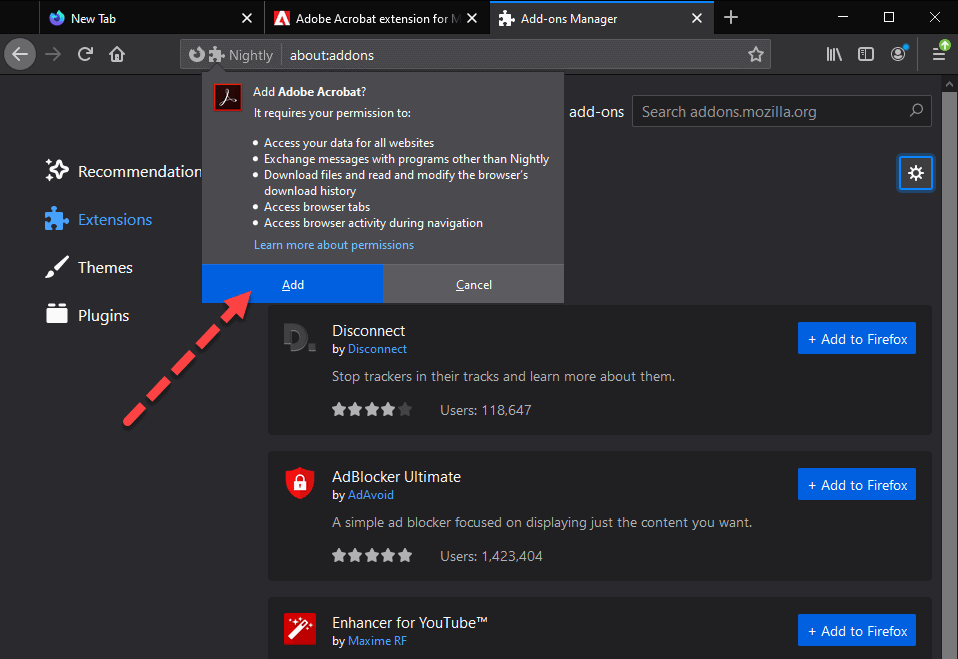
Shortcut for the above steps (may stop working at some point)
You can also avoid the lengthy process and make the installation as easy as 2 steps. Here’s how:
Open this folder in Windows Explorer: C:\Program Files (x86)\Adobe\Acrobat DC\Acrobat\Browser\WCFirefoxExtn\WebExtn\signed_extn. Then drag and drop the adobe_acrobat-1.0-windows.xpi file onto your Firefox Address bar. Click on Add when prompted and it is done!
The only downside is that Mozilla will likely disable the drag and drop functionality to install Add-ons.