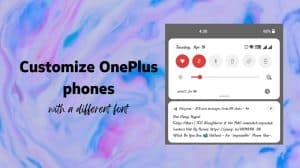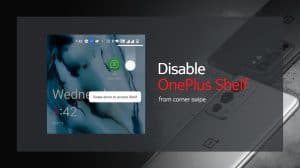As more and more things turn digital, screenshots play more and more important role in our lives. We take screenshots to keep a record of certain things or to show to others as proof. Sometimes the area to be captured is long, and we end up taking multiple screenshots after scrolling to next page(s). In the most recent update to Oxygen OS (3.5 and higher), OnePlus has baked in the ability to take longer screenshots from pages/apps which scroll vertically. This lets you take a long screenshot which covers all the information divided over multiple pages.
Taking Scrolling Screenshots in OnePlus Devices
The steps to take longer, vertically scrolling screenshots is pretty much the same. Here’s the process divided into a few steps which are simple to follow:
- Open the app/webpage which you want to capture.
- Press the Volume Down and Power key together as you normally do to take the screenshot.
- Tap on the Long Screenshot (third) button on the bottom of screenshot pop-up.
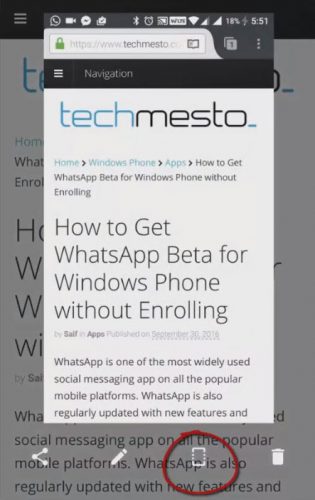
- Let the system scroll the page down and capture a long screenshot. Tap anywhere on the screen to stop scrolling further and capture the screenshot.
Long Screenshot gets saved to the same location where normal screenshots are saved. You can access them via gallery for editing, sharing or anything else.
PS: Don’t share the long screenshots directly on messaging apps (like WhatsApp, Facebook Messenger). This may cause the screenshots to become unreadable. Hence, upload the long screenshot to a cloud service (Google Drive, OneDrive; etc) for sharing purposes.