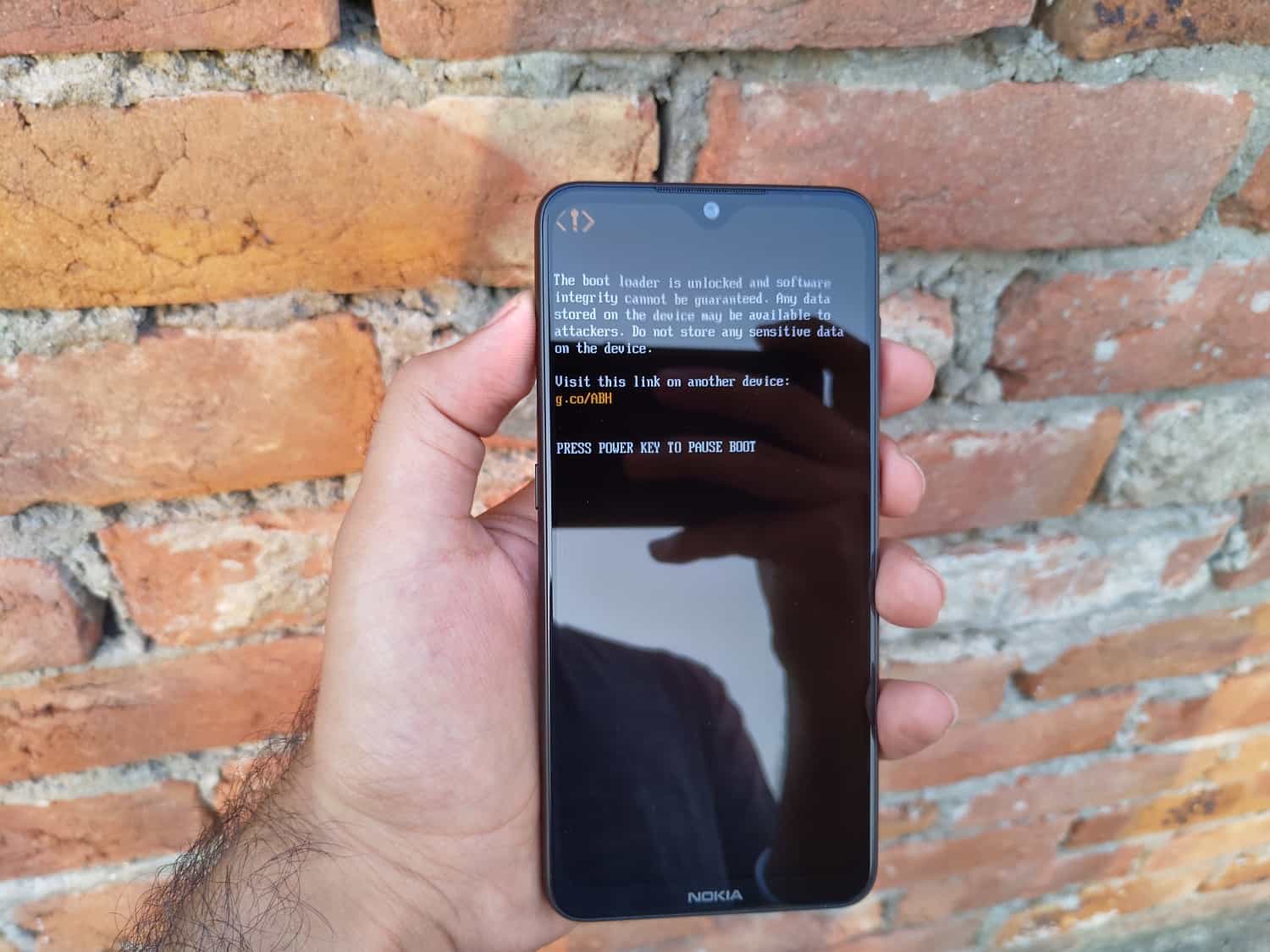In a rather surprise move, HMD Global is leaving the bootloader on the Nokia 7.2 and Nokia 6.2 unlockable. That makes unlocking the bootloader as easy as it is on Google Pixel or OnePlus phones! No unlock codes, no apps, just plain, simple, and without spending a dime! I do not know if this happened out of an error, or HMD has had a change of heart. But what matters today is that the Nokia 7.2 is super easy to unlock on the most recent software update (Build 00WW_1_200, security patch – September 5th, 2019).
Until now, HMD Global has been quite reluctant to unlock the bootloader on Nokia phones. It never officially offered bootloader unlocking on its phones, except for one – the Nokia 8. Nokia 8 (2017) received the official bootloader unlock method, which only worked in November and December 2018. The remainder of HMD devices can be unlocked by following the unofficial (but paid) method.
[Guide] How to unlock the Bootloader on Nokia 7.2 and Nokia 6.2
If you are familiar with unlocking the bootloader on a Google Pixel phone, the Nokia 7.2 and Nokia 6.2 are no different. You can unlock the bootloader without much effort. All that you need to do is to enable the toggle in developer options and then go to Fastboot mode to issue the unlock commands. Here are more details if you’re new to it.
Warning: Unlocking the bootloader will erase all data on your device. So, do take a backup of all important data before you proceed. Also, unlocking the bootloader may void the warranty on your Nokia smartphone.
Requirements:
- Backup your data.
- Download or install platform tools (adb and fastboot). Download from Google’s repo.
- Charge the battery to 30% or higher.
1.Enable OEM unlocking:
First of all, you need to enable Developer Options on your Nokia 7.2 to access the advanced settings. To enable developer options:
- Go to Settings > System > About phone.
- Tap 7-times consecutively on the Build number.
- You will see a notification reading: You are now a developer.
Then enable OEM unlocking by following these two steps:
- Press the back key once and open Developer options (Settings > System > Developer Options).
- Look for OEM unlocking and enable the toggle in front of it.
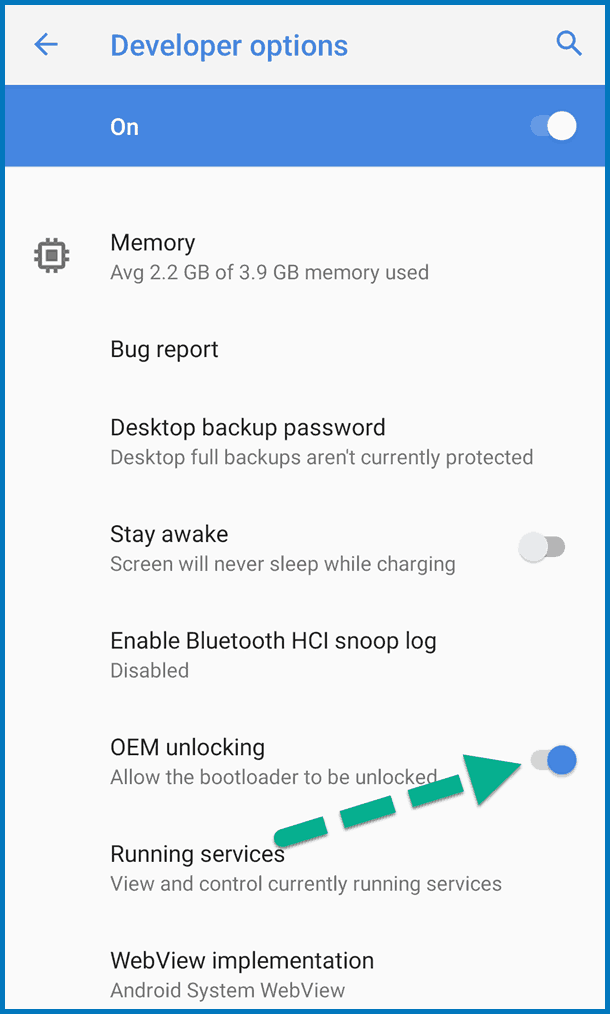
2.Go to fastboot mode and unlock the bootloader
Now is the time to unlock the bootloader.
- Reboot your Nokia 7.2 or Nokia 6.2 into download mode. Use the command: adb reboot-bootloader or else follow the key combinations:
- Turn off the phone.
- Connect the USB cable and wait for charging to start.
- Now press and hold Volume Down and Power keys together until it enters Fastboot mode.
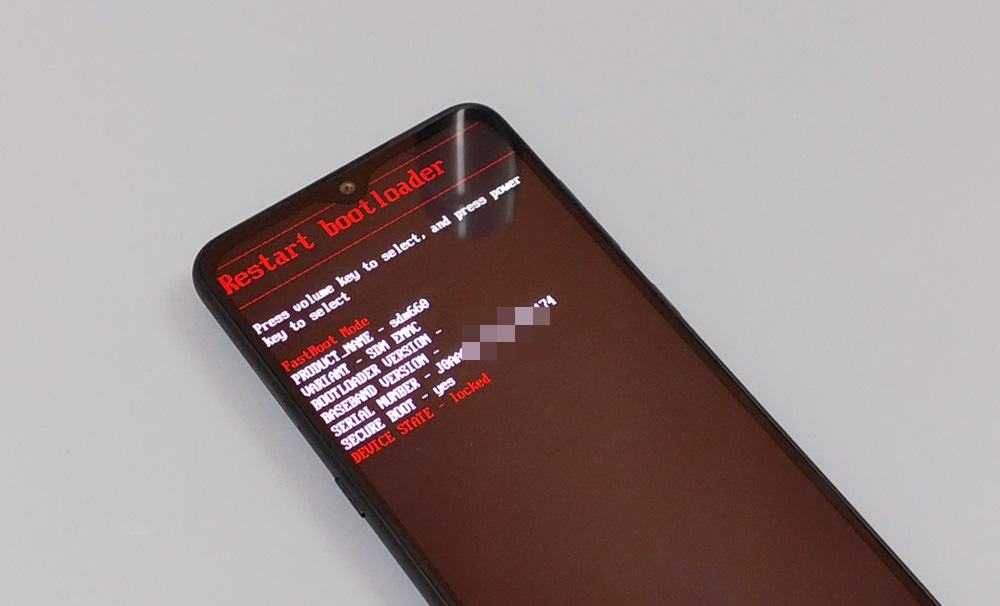
- Open a Command Prompt, Terminal, or a Powershell in the Platform Tools folder.
- Send the following command:
fastboot flashing unlock
- Now confirm the unlock on the phone. Use volume keys to highlight “Unlock the bootloader”. Then press the power key.
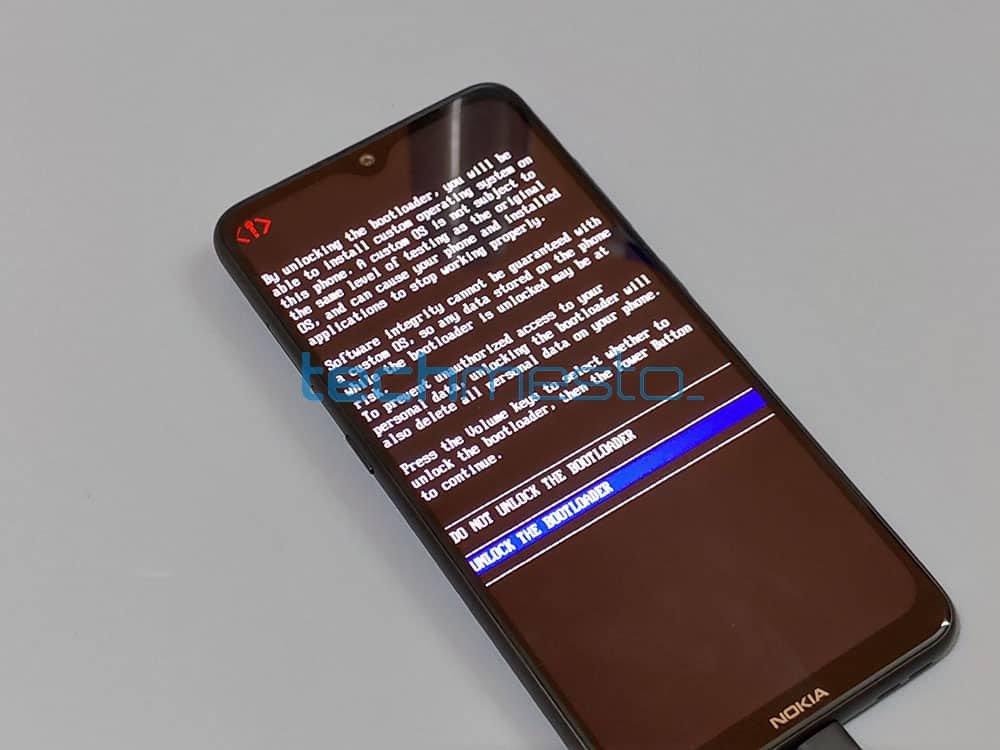
- The phone will erase existing data stored on the internal storage and then reboot back to the Android system.
The bootloader is now unlocked, and you can start flashing the partitions as per your liking.
Optional (but recommended): critical unlock. Critical unlock allows you to flash the more critical partitions of the device (such as the abl/xbl). I recommend that you keep your device critical unlocked as well, but you can avoid it if you will never flash critical partitions. Having critical unlock allows more feasible recovery in case the device gets bricked.
- Reboot your device to download mode again.
- Send the following command:
fastboot flashing unlock_critical
- Confirm the bootloader unlock again on the Nokia phone. The data on the phone will be wiped again, and then the Nokia 7.2 / 6.2 will reboot to the Android system.
That’s it. Now you can start using custom software on your device. I will soon publish a rooting guide, and you should be able to use that to root the Nokia 7.2 / 6.2 using Magisk. And hopefully, a developer to build a TWRP is just around the corner.