In this age of mobiles and portable devices, PCs and Laptops still hold their own spot as they still provide a much better browsing and viewing experience. If you own a Nokia X smartphone (includes X+, X2 and XL) and want to use it to access internet on your PC, Laptop or any other device, this is the post for you.
Use Nokia X as a USB or Bluetooth Modem
- Nokia X, X2, X+ or XL Smartphone
- Nokia CA-101 MicroUSB cable (only if you choose USB Tethering)
- Bluetooth adapter on your PC or any other device (only if you choose Bluetooth tethering)
Procedure:
- Connect your phone to the PC using the USB Cable. If your phone is not detected, you may need the Nokia Connectivity Cable Drivers
- Tap Settings from your phone’s homescreen.
- Locate Mobile data and networks and tap on it.
- Select Tethering and Hotspot
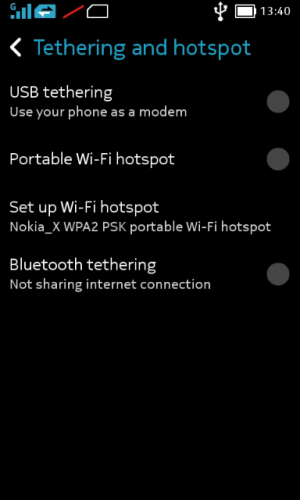
- Check USB Tethering if you want to create a USB Hotspot. Or else Bluetooth Tethering
- That’s it. There is no configuration to make. Wait for your PC to detect the data connection provided by the phone.
If everything goes fine, your PC will start showing that you are connected to a network. You should start browsing now.
Create WiFi Hotspot using Nokia X
Don’t want the hassle of wires and cables? You can create a WiFi hotspot using your Nokia X and then access the internet by connecting any WiFi enabled device to hotspot so created. This can also be used to share your data connection with your friends at college.
- Open Settings> Mobile data and networks> Tethering and Hotspot
- Tap on Portable Wi-Fi hotspot
- Once hotspot is enabled, tap on Set up Wi-Fi hotspot to choose options related to the type of security and the security key.
- Connect your other Wi-Fi enabled devices to the hotspot created using Nokia X and start browsing the internet.
Conclusion: Following the steps above, you can easily use your Nokia X smartphone as a USB/Bluetooth Modem or as Portable WiFi hotspot. If you face any difficulty in the setup process, leave a comment below and one of us will try to help you 🙂







