Notch refers to the small part of the display which is cut through to accommodate the front camera, earpiece and other important sensors.
When disabled, apps only scale up to the full screen, just under the notch. So you experience the complete visible area of the app/game without having the notch cutting through the top edge. The notification icons and time still shows up to the left and right of the notch, but that’s acceptable, isn’t it?
Enable or disable notch area in OnePlus 6
The setting to enable or disable the notch area in OnePlus is rightly placed under the Display settings. Here’s the process with proper details:
- Open Settings from the “All Apps” screen. Else, swipe down the notification area with 2 fingers and tap on the small gear icon to open settings.
- Choose Display.
- Look through the settings for Notch Display. Tap on it to open the settings that we need.
- Here, select the option as appropriate:

- Show the notch area – Allows compatible apps to use the full screen and the notch will cut through a small part.
- Hide the notch area – Disallows all apps from using the notch area.
- Start using your phone.
The above setting saves you from some distraction caused by the notch, making it more easily digestible. The home screen is designed to make full use of the display, hence it will continue to work the way it came out of the box. The setting above is only for apps.
Got a OnePlus 6? Do let us know your experience with the notched display. How would you ideally prefer to use your phone, with the notch area hidden or visible?

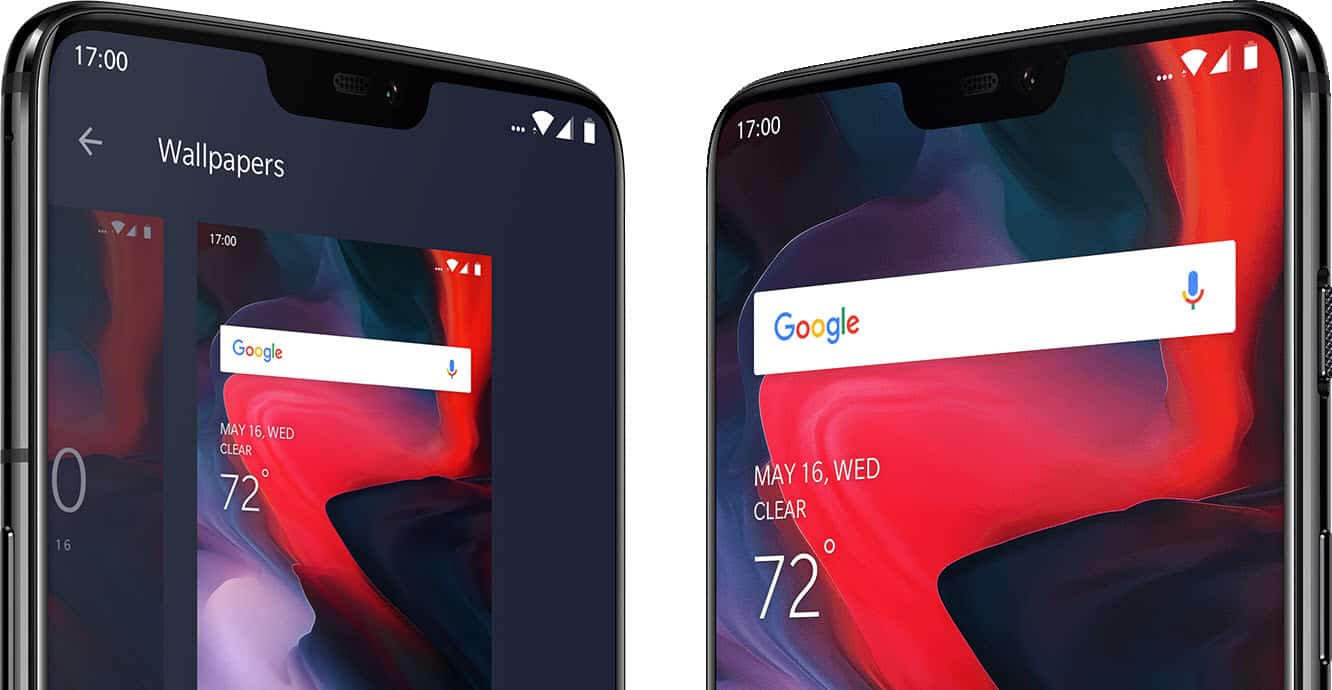

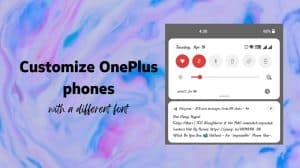
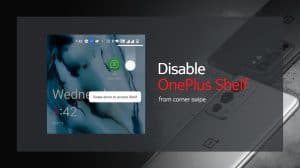




Add Comment