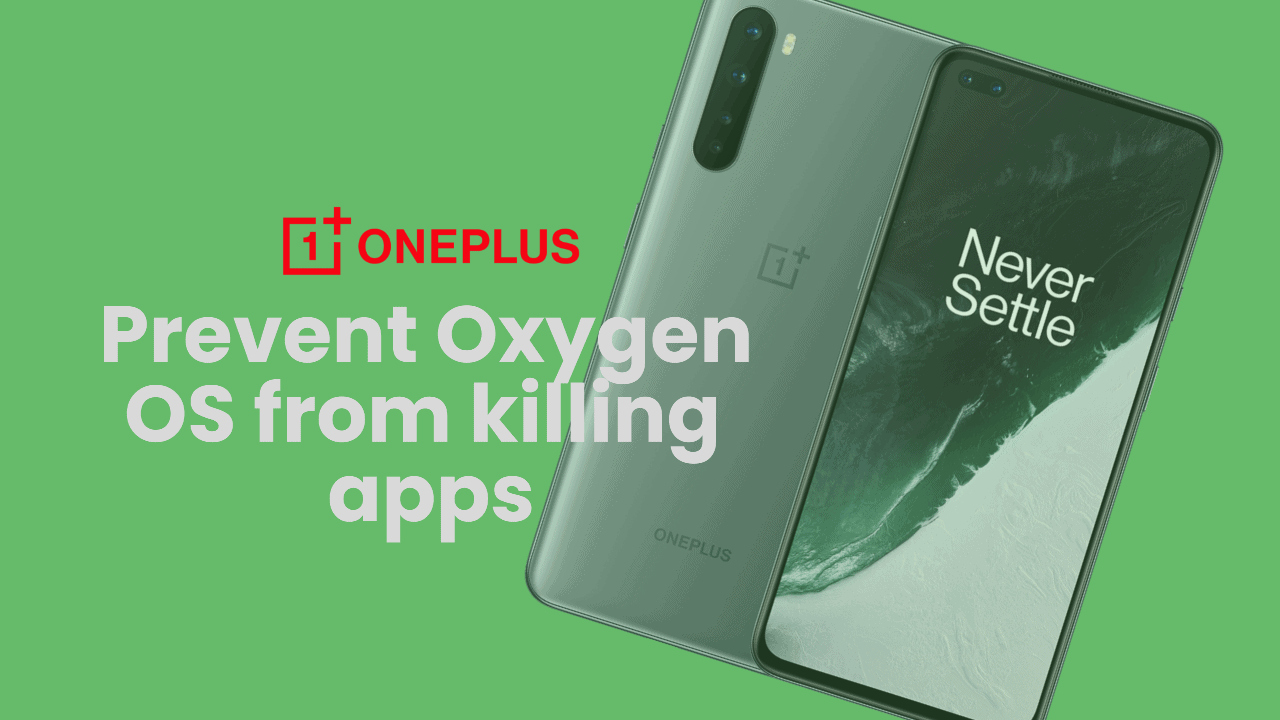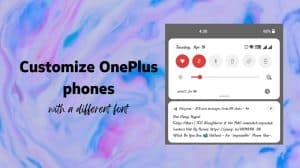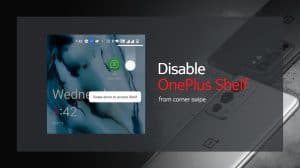OnePlus updated most of its latest devices to Android 11 (Oxygen OS 11). Alongside the nice goodies, some phones were also crippled with issues post the update. One such issue affecting several devices including the OnePlus Nord is the notifications not coming from the apps which were in the background for some time. The system kills the apps or freezes them and disallowing waking up at regular intervals. Similarly, download tasks may also stop mid-way when put in the background.
The problem is due to a more aggressive battery optimization under the “intelligent control” setting. A good solution is to disable battery optimization on important apps. You can leave the other less-important apps in “intelligent” mode to avoid them from draining your battery.
Solution: Disable battery optimization on important apps
You can disable battery optimization to remove the aggressive control on the apps. Android system will no longer exercise restrictions on their background functionality. Here’s how you can do that.
- Swipe up on your OnePlus phone’s home screen to open the “All apps” screen.
- Scroll to the app for which you want to disable battery optimization.
- Tap and hold on to the app’s icon until you see a list of options.
- Tap on “App Info“.
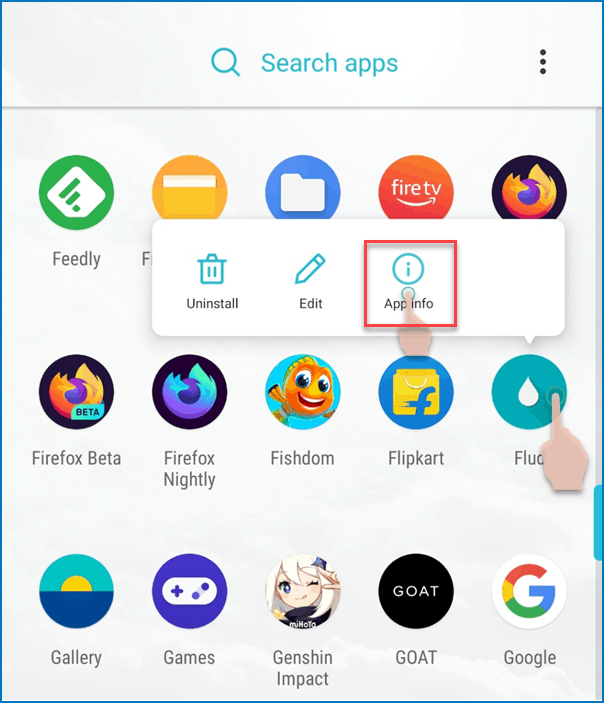
- Now tap on “Advanced” and then tap on “Battery“.
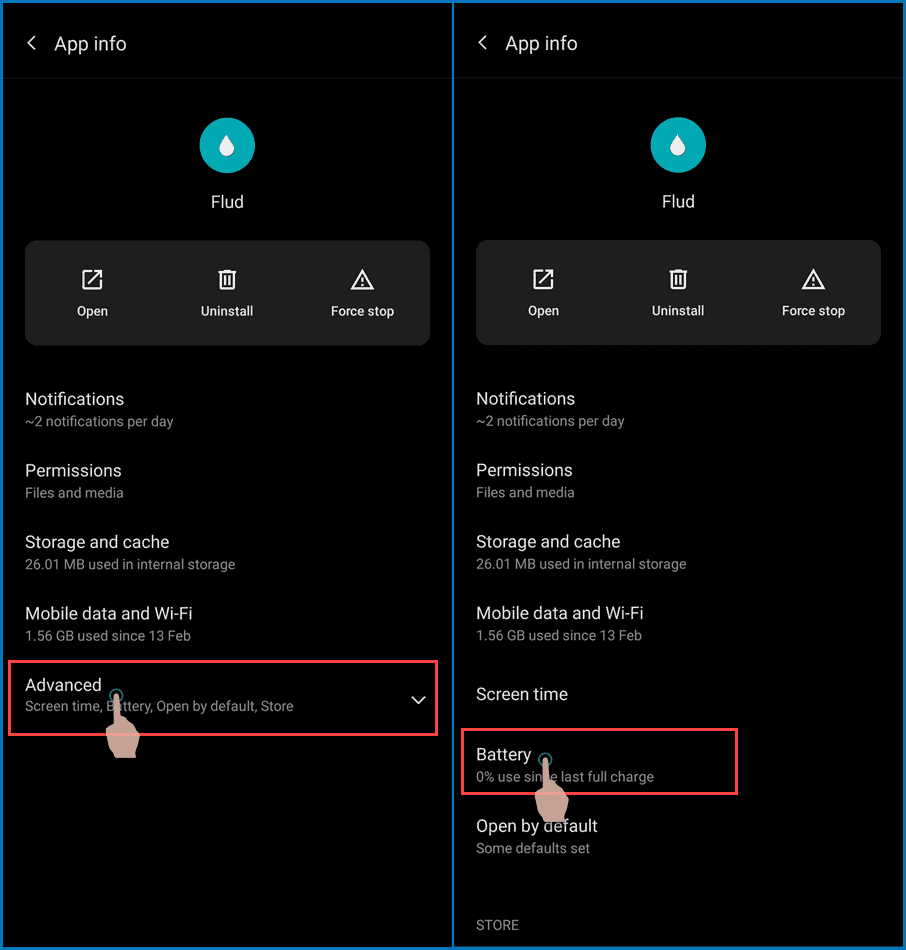
- Finally, select “Don’t Optimize” in the Battery Optimization screen that opens.
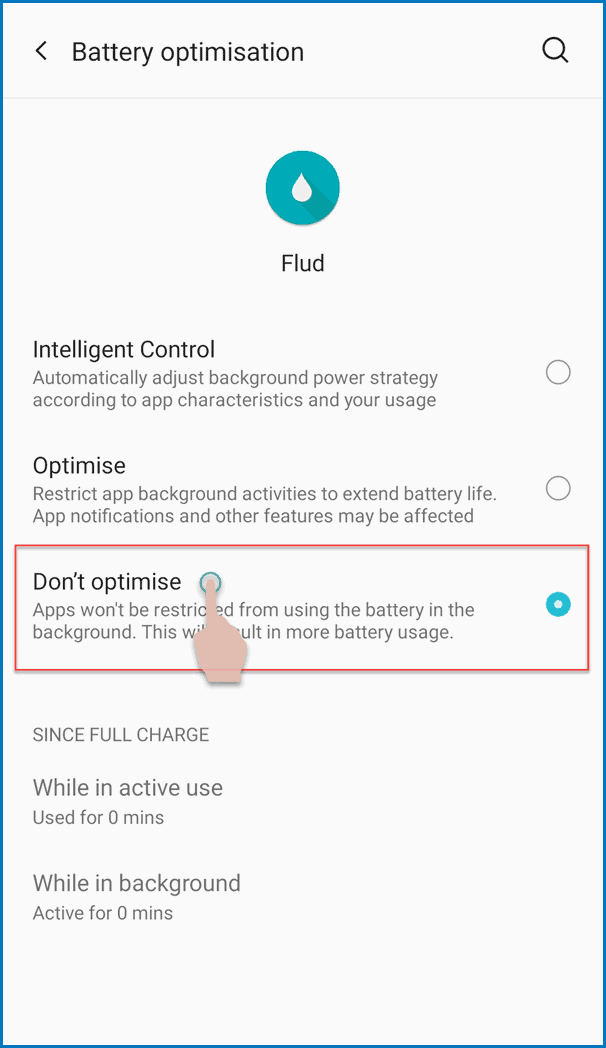
- That’s it. You can go back and do the same steps for any other apps for which you want to disable battery optimization.
The easy-to-follow steps above will make your apps run as intended. The system will not kill them even if you do not frequently use the apps. However, it may increase battery usage slightly. Android may still close apps that do a very high power drain on your device. There is a way to disable such action in “Battery” settings, however, I recommend that you leave it enabled.