Messaging app Telegram packs a lot of features as compared to its peers like WhatsApp & Messenger. Scheduled messages is one of the several features which make Telegram special. Using it you can set Telegram to send a particular message to the receiver automatically at the determined time. On top of that, it works even if your phone/PC is not connected to the internet or if Telegram is closed. It is good for reminders, group/channel postings, and other use cases needing planning in advance.
Schedule Telegram message to send it automatically
You can schedule these message types to auto-send at the specified time: Text messages, media (photo/video), files, music, location, and the content of other connected apps/bots.
- Open the Telegram chat (individual/group/channel) to which you want to schedule a message.
- Type in the Message or select the Media/Files which you want to send.
- Tap and hold on to the Send button. A sub-menu with additional options will open up.
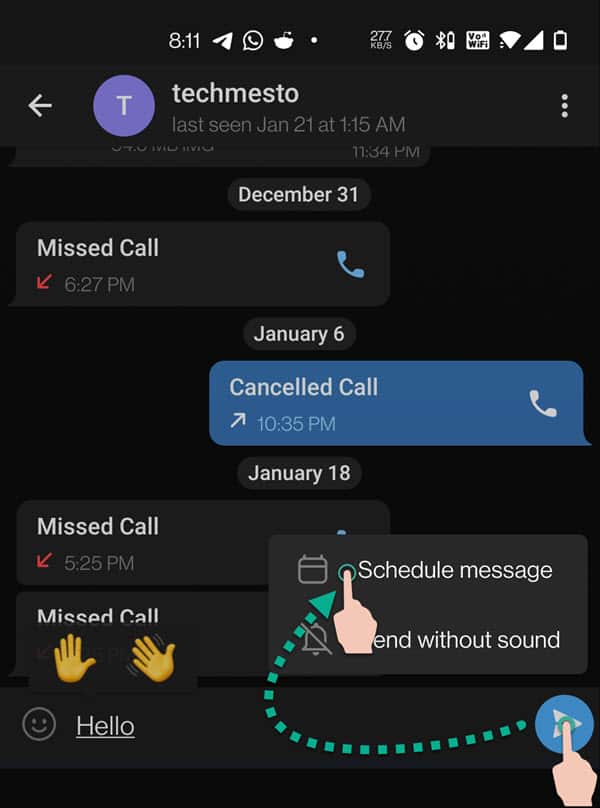
- Select Schedule Message.
- Choose the future date and time.
- Finish by tapping on the “Send on (date) at (time)” button.
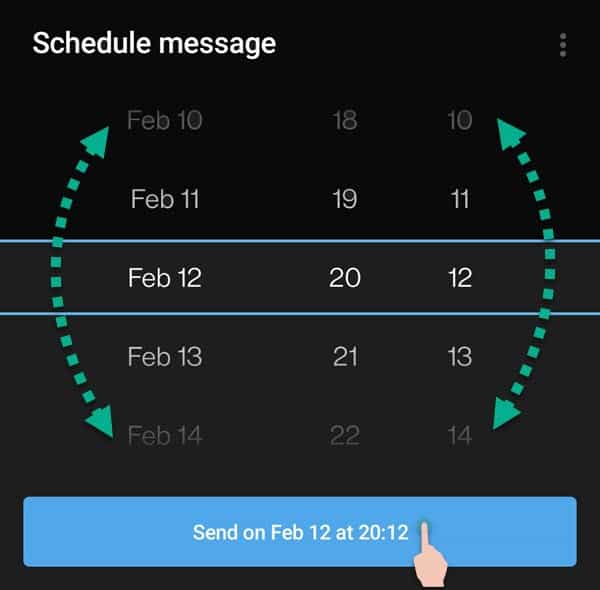
That’s it. You can now relax and let Telegram handle it. Telegram stores the scheduled messages on the server. You can modify the contents using any of your Telegram devices (desktop, laptop, phones) at any point. Also, the message will be sent even if none of your Telegram clients are connected to the internet.
Note: Before you use the feature to send out special greetings. Please be informed that even though the message/media gets sent at the selected time, it does not show you as “online”. So, your last seen will remain locked to when you last opened your Telegram app.
Manage scheduled messages (Add, modify or cancel)
Once you have scheduled a message or media to a chat (group, channel, or individual), it is very simple to manage the scheduled chats wherein you can edit or cancel a previously scheduled message or add more messages to the queue for different times.
To view and manage scheduled messages, simply:
- Open the Telegram chat in which you have scheduled the messages.
- You’ll find a calendar icon on the bottom bar of Telegram where you type in a message.
- Tap on it and you’ll enter the Scheduled Messages window. Now:
- Reschedule a message: Single tap on the message and select Reschedule.
- Cancel a scheduled message: Single tap on the message and select Delete.
- Modify the message: Single tap on the message and select Edit.
- Schedule more messages in the chat: Type in the new message and then press on the clock icon to choose a target date and time.
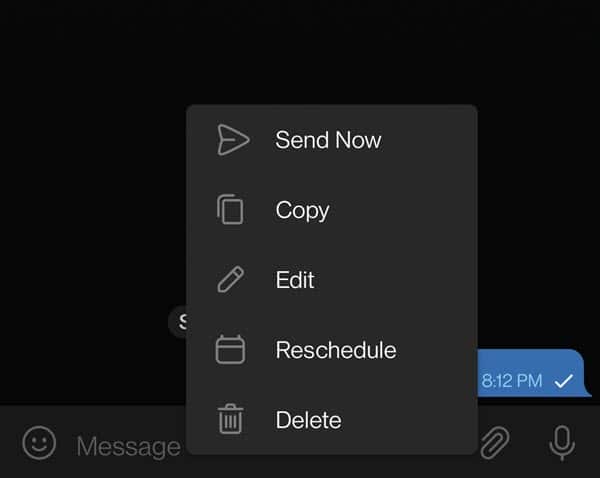
Currently, there’s no way to bulk manage scheduled messages (across chats) at a single place. You need to go to each chat to manage its scheduled messages. However, Telegram is constantly improving and making the experience better. So, we might see that happen in the future.


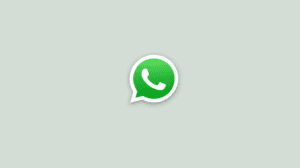






Add Comment