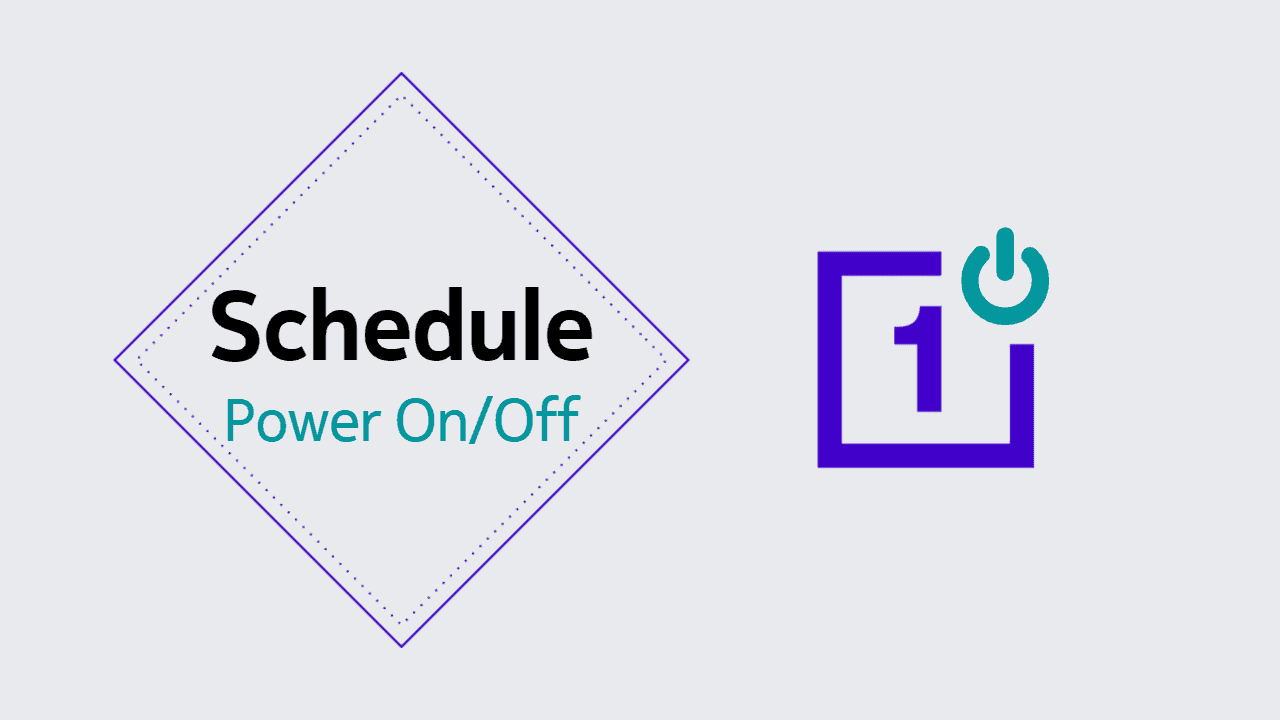OnePlus’s Android flavor – Oxygen OS, comes with many additional options. One of them can make lives easier for those who do not want to keep their smartphone turned on at all times. The scheduled power on/off feature on OnePlus phones lets users schedule when the phone turns off and when it turns on automatically. While the automation to turn it off can be done on almost any Android device (using special apps/access), the ability to turn it on automatically is only possible on limited OEM devices.
Uses of scheduled turn off/on feature in OnePlus
You can use the feature in various ways, including the ability to use either feature individually. That is, to only power off the device at the scheduled time. Or to power on the device at the scheduled time.
There are many use cases where the option will be handy. One is to schedule to automatically turn off the phone around your sleeping time and then to turn it on around the time when you wake up in the morning. Or you can only schedule it to turn on automatically in the morning while you manually turn it off when you go to sleep.
Similarly, you can set it up to match your work hours if it is a work device. So, it automatically goes on/off when your working hours start/end. Some users also like to restart their phones frequently to maintain good performance. The feature can make it an automated task.
How to set up automatic device turn off/on schedule in OnePlus phones
- Open the Settings app on your OnePlus phone.
- On Android 10/11, go to Utilities > Scheduled Power on/off.
On Android 12+, go to System settings > Schedule power on/off.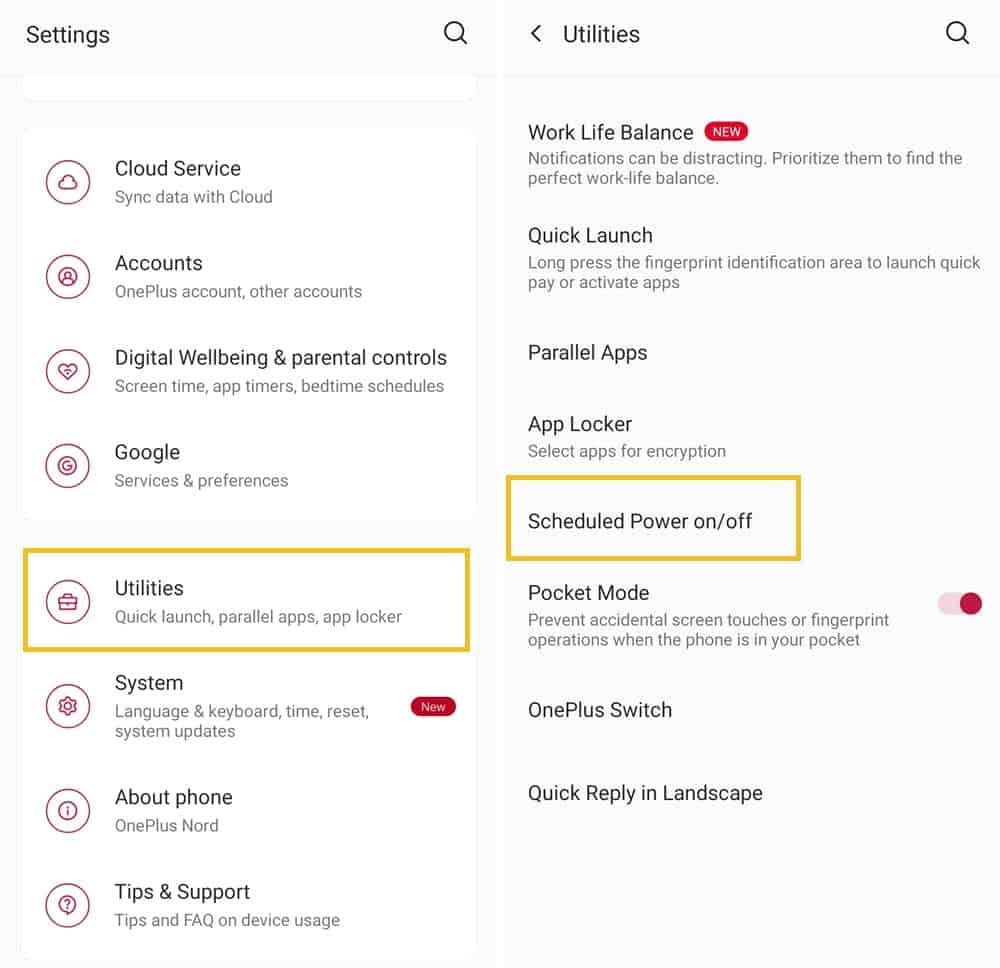
- You will see the options for Power on and Power off.
- Turn on the relevant toggle (power on or off) and then set a time.

- That’s it. The phone will perform the on or off task at the scheduled time.
That’s one less headache for you. And that’s one of the many areas where a customized OS experience delivers a better experience on top of the stock Android developed by Google. Do you like the feature? Let us know in the comments section below.