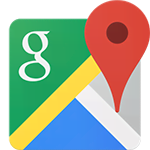 Google Maps app is recently updated with the real-time location sharing feature. The feature lets you share a continuously updating, hence real-time location of yours with others. This is a one-stop solution to tackle regular questions like – “Where are you now?”, “What’s taking you so long?”, “Did you stop midway?” etc. All you have to do is to share your real-time location with whoever is so concerned. They will be able to view your movement on Google Maps without you having to repeatedly send your updated location.
Google Maps app is recently updated with the real-time location sharing feature. The feature lets you share a continuously updating, hence real-time location of yours with others. This is a one-stop solution to tackle regular questions like – “Where are you now?”, “What’s taking you so long?”, “Did you stop midway?” etc. All you have to do is to share your real-time location with whoever is so concerned. They will be able to view your movement on Google Maps without you having to repeatedly send your updated location.
Contents
What is the Real-Lime Location-Sharing Feature?
Real-time location means your location which updates in real-time. This means that your location is instantly recorded and made available to the other person(s) as you commute. The feature saves you from the hassle of sending your location again and again. So suppose you’re traveling in a bus and your parents keep calling you to ask where you’ve reached. Now, instead of answering their questions again and again, you can simply share your real-time location on Google Maps and they will be able to check where you are anytime using the link.
How to Share your Real-Time Location?
The feature is recently pushed to the Google Maps app. So, if you’ve not updated Google Maps for a while, please do update to the latest version available in order to make use of the feature.
Step 1: Launch Google Maps app on your phone. You can find it in your installed apps with the name ‘Maps’.
Step 2: Tap on the menu (hamburger) button to open up the menu.
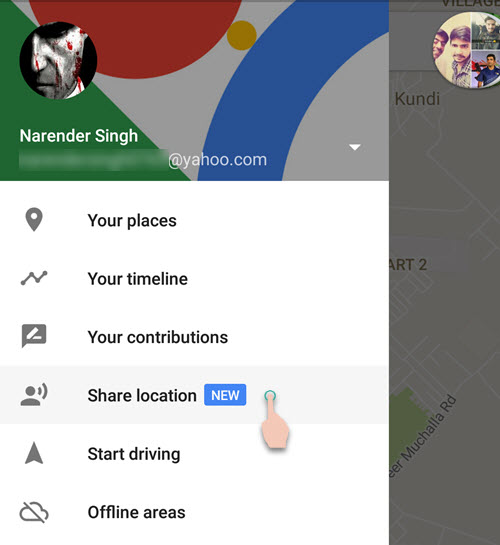
Step 3: Choose Share location from the list of available options. For a few weeks, the feature will remain marked with a new icon next to it.
Step 4: Tap on the Get Started button. Then proceed to the available options.
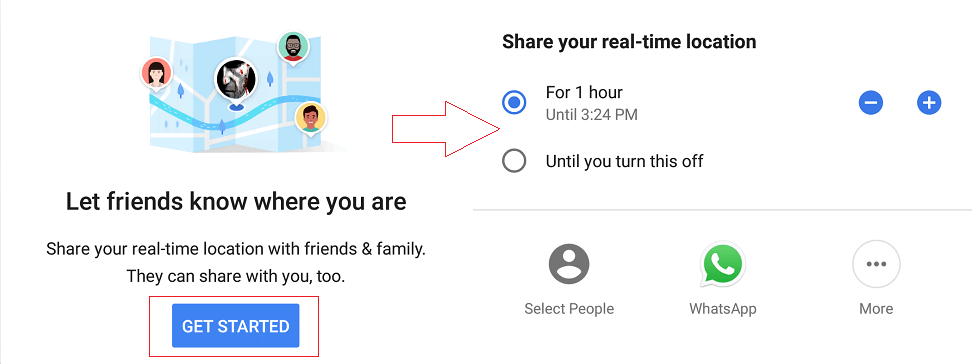
- Select the duration for which your real-time location should be available to others. The default setting is ‘for 1 hour’. You can reduce it to 15, 30 or 45 minutes. You can also increase it up to 3 days (1-12 hours, 1 day, 2 days and 3 days)
- If you do not want to set an end time, choose the second option called ‘Until you turn this off’. Setting this value will make Google Maps record and update your location constantly till you turn it off manually. This can be a dangerous setting and can hinder your privacy.
The option a will provide you with a shareable Google Maps link which you can send to anybody. Anybody with the link can see your real-time location.
You can only use the option b to share real-time location with contacts who are connected to a Google Account. If the contact (phone/email) you choose is not connected to a Google Account, then your location will be shared for a maximum of 3 days using the share link.
Turn on Location History to Use the Feature
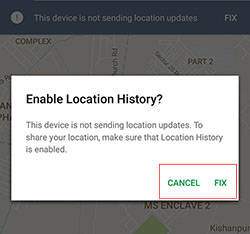 Location sharing also requires you to enable Location History for your Google Account. Since location history is required to retrieve and save location regularly, you cannot make use of the feature without turning it on. You will encounter the error – This device is not sending location updates. The fix button next to it will let you quickly turn on Location History and you can start sharing your real-time location.
Location sharing also requires you to enable Location History for your Google Account. Since location history is required to retrieve and save location regularly, you cannot make use of the feature without turning it on. You will encounter the error – This device is not sending location updates. The fix button next to it will let you quickly turn on Location History and you can start sharing your real-time location.
How to turn off Location Sharing?
Achieved the purpose for which you shared the real-time location? Or sent the location accidentally to a wrong person? No problem. You can turn location sharing off from within the Google Maps app.
- Launch Google Maps.
- Tap on the Menu button and choose Location Sharing.
- Select the contact with whom you shared the location and turn it off. Alternatively, if you shared using the link, click on the link tab and turn off the toggle next to ‘People with this link can see your location’.
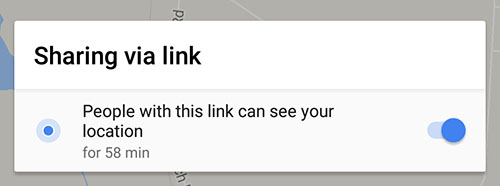
Google has made a wonderful feature which can be useful in many situations. However, careful usage is advised to make sure that your privacy is not compromised.


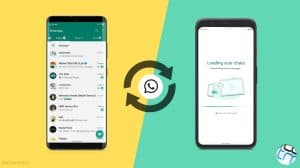
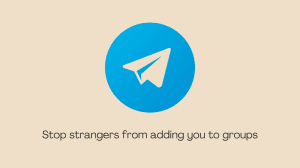




Add Comment