Firefox browser has revamped the way it handles file downloads. Instead of the previous “Download confirmation dialog“, Firefox starts downloads automatically without prompting. However, Firefox still alerts the user about the download by expanding the downloads menu where you can see the progress of the download. So, although the downloads start automatically, the flyout downloads menu still causes some interruption.
How about if the download starts and completes seamlessly as a silent process? Yes, that’s possible via a minor tweak to Firefox’s advanced configuration. Once configured, the download will start and then finish without showing any popups or flyout menus. All that you will see is the animation and change in the looks of the icon for accessing the downloads menu.
Disable downloads flyout menu from appearing on new downloads
- Open Firefox web browser.
- Type
about:configin the address bar. Then click on “Accept the risk and continue” to accept the warning and access advanced preferences.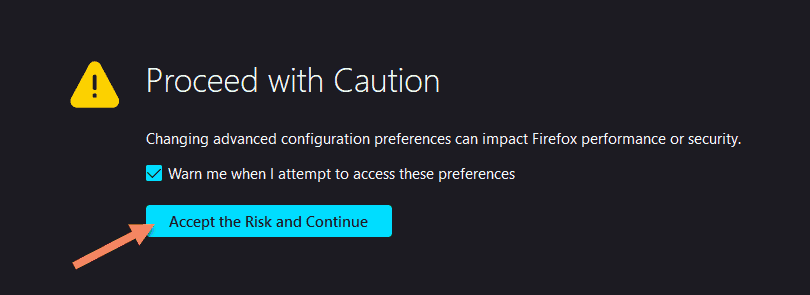
- Search for “OpenPanel” in the search bar. You’ll find an preference item called “browser.download.alwaysOpenPanel“. This preference sets the Firefox’s behavior around whether it should open the downloads panel when starting new downloads or not.
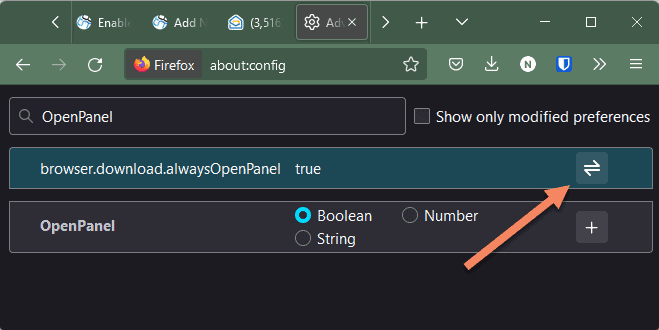
- Click or tap on the toggle button next to it to change the value from true to “false“. The font will change to bold, confirming that the value of this preference is different from the Firefox defaults.
That’s it. You may now close the “about:config” tab and start using Firefox normally. Any new downloads that you start will begin without any distraction to your workflow. This is one of the many preferences that helps users customize the Firefox browser to their liking. You can find more helpful guides in our Firefox category.
You can always revert back to the default behavior by changing the value of “browser.download.alwaysOpenPanel” to “true”.

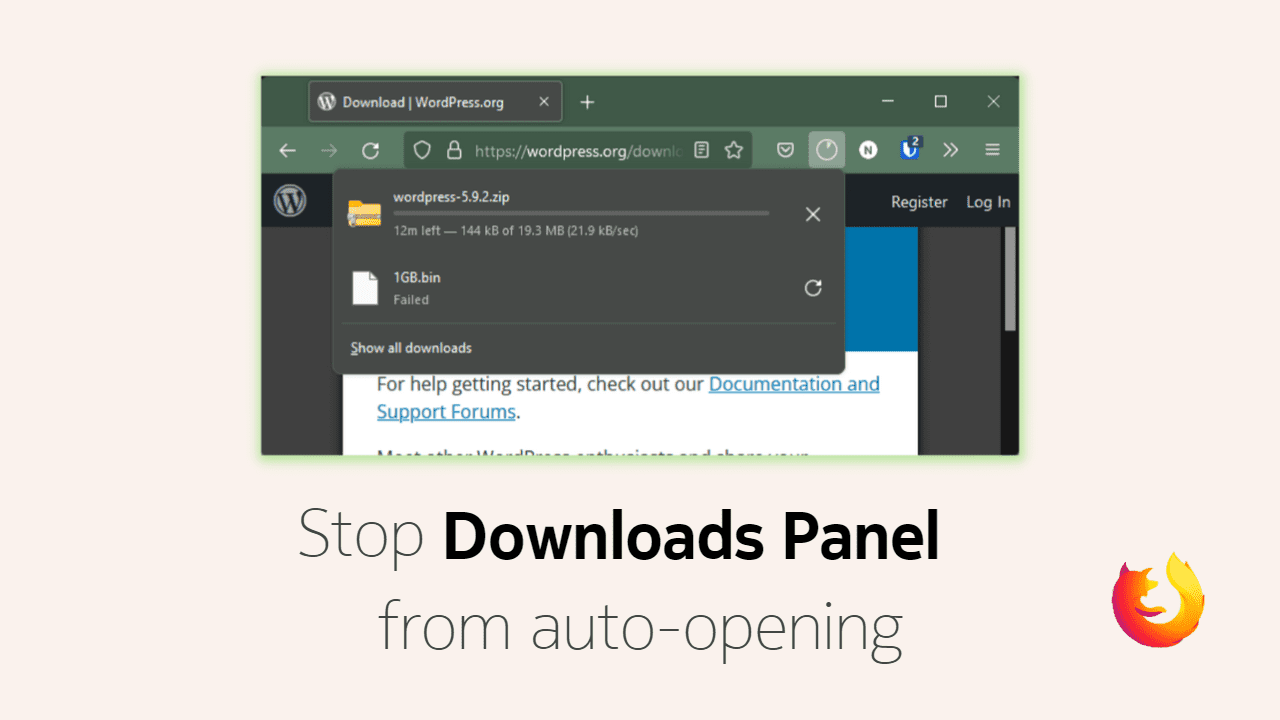
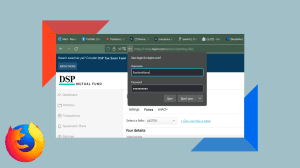
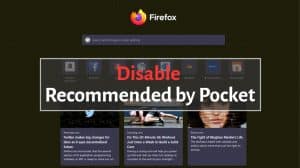
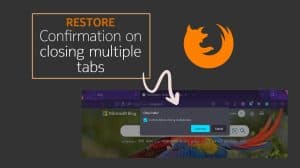




Add Comment