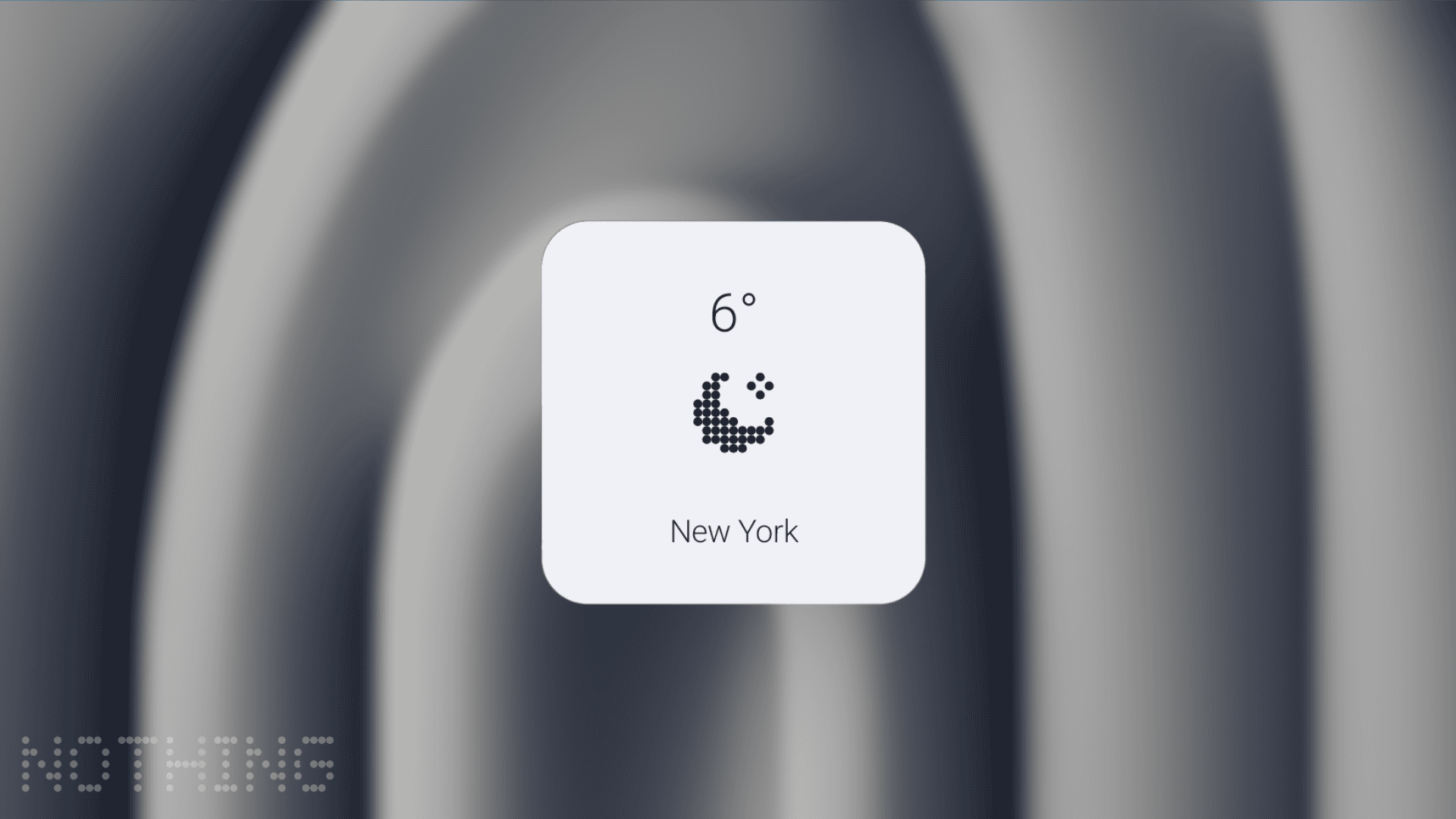Nothing OS comes bundled with a first-party weather app. Being a first-party app, it integrates well with the OS by matching the dot-matrix font style used in other parts of the operating system. The weather app also provides a weather widget that can give basic weather information directly on the home screen.
If you are a new user of the Nothing OS, then you’d probably feel lost about how to change the temperature units on the weather widget and the app. The OS adapts the temperature units to the system used in the region where the phone is being used. However, you may have a different choice. So, if you want to change the temperature from Celcius to Fahrenheit or vice versa, follow the steps below.
How to change the temperature to Celsius or Fahrenheit in Nothing Weather app
- Open the Weather app.
- You can tap on the weather widget on the homescreen or launch the Weather app from ‘All apps’.
- Tap on the gear (⚙️) icon to open Settings.
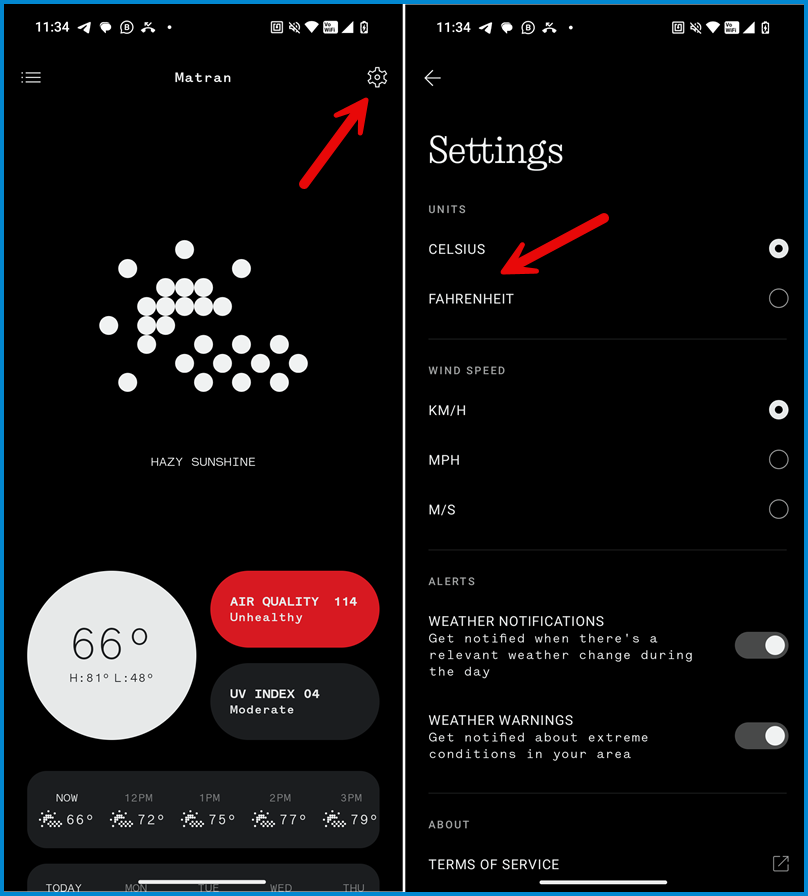
- Choose Celsius or Fahrenheit under ‘Units’ as per your preference.
- Go back and see the change in action.
The phone also lets you change the units used for Wind speed. You can make the change on the same settings screen as the temperature units. You can choose between Km/h, M/h, or M/s.
Switch temperature units globally (in all apps)
You can also make a system-wide change to the temperature unit. The option is available in the phone’s settings. Here are the steps:
- Open the Settings ⚙️ app from the list of apps.
- Scroll down and go to System > Languages > Regional preferences.
- Tap on Temperature and choose your preferred temperature unit, i.e., Celsius or Fahrenheit.
The global change will apply to the Nothing Weather app as well as any other apps that provide weather data, including Google.
Install more Nothing Weather widget(s) on the homescreen
The Nothing launcher has the weather widget on the homescreen by default. However, if you have lost it or just want to install it to more homescreen pages or simply change the style to another one, then you can add it just as you add a new widget to the homescreen.
- Tap on an empty area of the homescreen and choose Widgets.
- Scroll and tap on the Weather widget or search for the same in the search bar.
- Choose your preferred size and style of the widget. It’s available in 4 variations.
- Tap on the ‘Add widget‘ button to add it automatically to an available space on the homescreen. Or tap and hold on the widget and then drag to place it at a custom location.
- The widget is now available on your homescreen for quick access to the weather.
The weather widget shows the temperature of the city selected in the app or based on your current GPS location.
You can override it and set different cities in different weather Widgets. Simply tap and hold on to the weather widget on your homescreen and choose Widget settings. Now select the ‘Specific location‘ option and choose the city for which you want to see the weather data.