Amazon Fire phone might not be the best selling device, but those who have bought it are getting regular dose of updates. These updates may include everything from new features to bug fixes and stability improvements. By default, every Amazon Fire phone connected to a WiFI connection will automatically check for updates and also download and install them. However, if you’re one of those who don’t use WiFi, you can download updates using your PC, hence saving your cellular data.
Update Amazon Fire Phone over-the-air (OTA)
Updating over-the-air is the easiest and highly preferred method of updating almost every device as it is usually convenient and free of hassles. To update your Fire phone OTA, follow these steps:
- Swipe down from the top of the screen to reveal the Quick Actions/Notifications panel.
- Tap on Settings (gear) icon
- Scroll down and tap on Device. In the sub-menu that appears, open Install System Updates > Check now. Your Amazon Fire phone will check for any available updates and if one is available, it will start downloading.
- Once the download is complete, tap on Install System Update to begin the installation process.
Update the Fire Phone using a PC
If you do no have high-speed data access on your Fire phone, you can use your PC or Mac to download and install updates. Here’s how to do it:
- Make sure that you’re not already running the latest firmware version available for your phone. You can check the latest version available by opening this link. You can download the .bin file of the latest update from the same link only.
- Once downloaded, connect your Fire phone to the PC and explore its internal storage.
- Paste the downloaded .bin file in the root of your internal storage. Disconnect your phone when the copying is complete.
- On your phone, open Settings> Device> Install System Update.

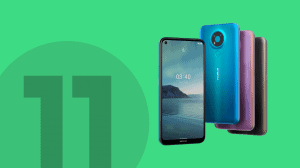

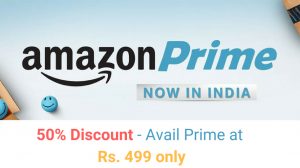




Add Comment