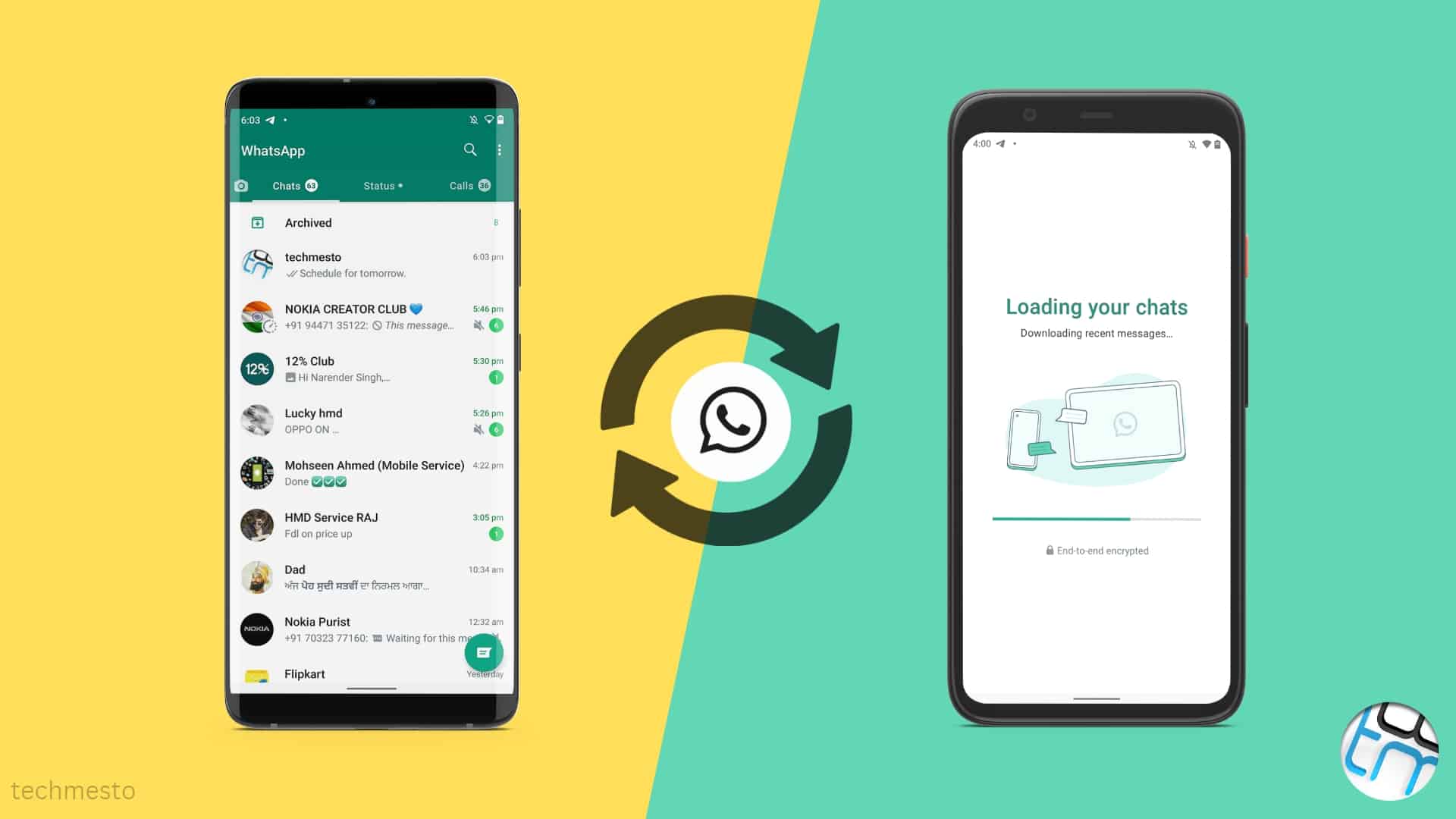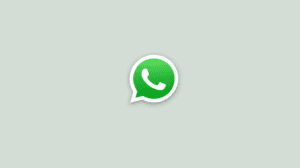WhatsApp started as a messaging app tied to a phone number and could only be used on the same smartphone. Over time it has evolved through a lot of phases. WhatsApp added WhatsApp Web, then launched WhatsApp Desktop. The most significant change was with WhatsApp’s Multi-Device support that allowed for simultaneous usage of WhatsApp on five different devices (WhatsApp Web and Desktop).
Finally, WhatsApp has also added support for using one WhatsApp account on multiple smartphones. So, if you carry two phones, you can log in to WhatsApp from both. The messages will sync as they do for WhatsApp Web/Desktop. Similarly, you can make or receive WhatsApp calls (Video, Voice, Groups) from any phone (individually or simultaneously on multiple phones). The feature is extremely useful in work environments where multiple team members handle chats and calls. It will also be helpful for people who carry multiple phones but prefer using their main WhatsApp account on both devices.
You can use this method to run WhatsApp on an Apple iPhone while keeping the primary WhatsApp instance on your Android smartphone. Hence you will save yourself from the cumbersome process of transferring WhatsApp chats from Android to an iPhone.
How to set up WhatsApp on another phone as a “Linked Device”
The feature works similarly to WhatsApp Desktop. That means you can add up to 4 phones as “linked devices” to your WhatsApp account (same phone number), and all of them can send/receive messages and make calls just like your primary phone.
- Update to the latest version of the WhatsApp app on your primary phone.
- Download and install the WhatsApp app on your secondary phone (Android or iPhone) from Play Store or using APK.
- Launch WhatsApp on the secondary phone.
- Choose your language, then agree to the Terms and Conditions by tapping “Agree and Continue“. You will arrive at the “Enter your phone number” screen.
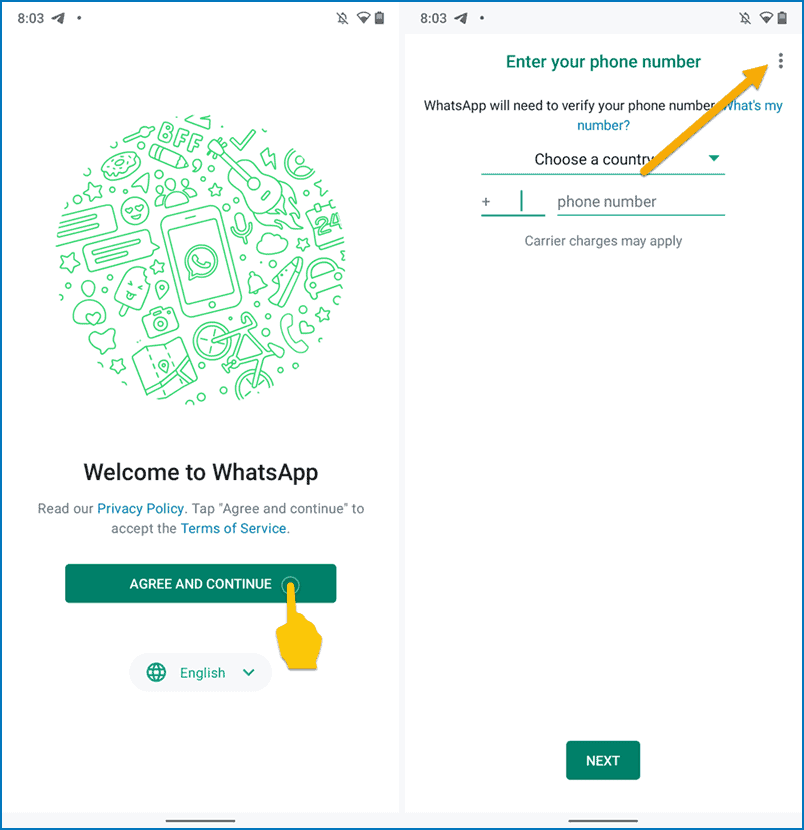
- Tap on the three dots at the top-right and select “Link a device“. The screen will show a QR code.
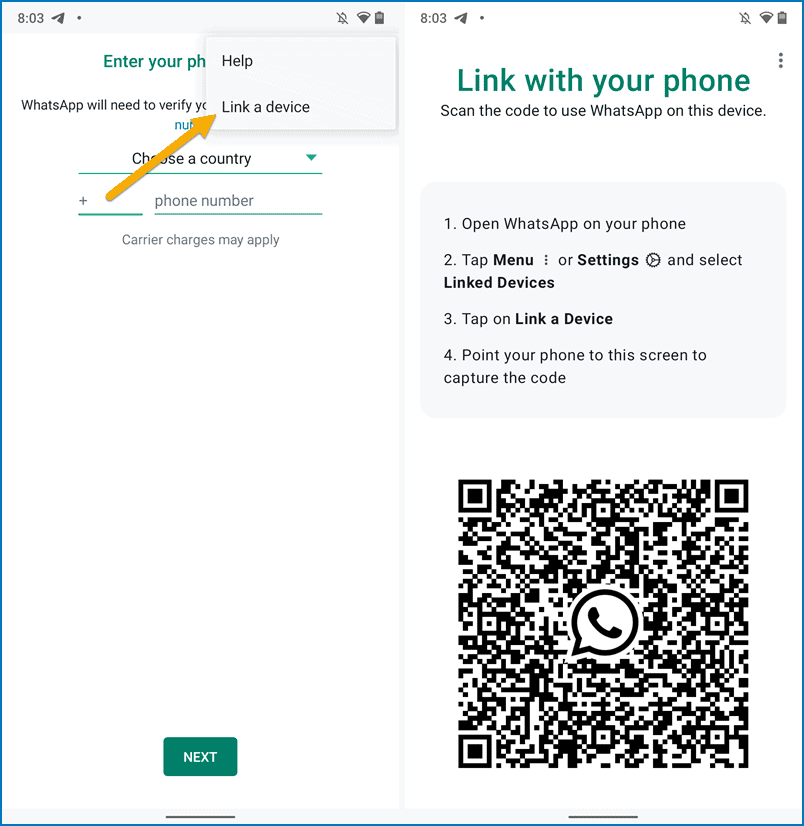
- Scan the QR code using your primary WhatsApp device by going to WhatsApp > Options (☰) > Linked Devices > Link a Device. On iPhones, you can tap Settings (⚙) > “Linked Devices”.
- Wait a few minutes for the WhatsApp chats to be synced, and you can start using WhatsApp on both devices.
Future messages will automatically sync across devices in real time. If a device is not connected to the internet, it will sync the messages when it gets connected to the internet.
You can access most of the device-specific settings from the linked devices. However, the main settings (such as connecting more devices) remain limited to the primary WhatsApp device. You can also use WhatsApp on a big-screen tablet using the same method. WhatsApp is available through the Play Store for Android tablets as well.
One last thing that will take WhatsApp’s multi-device features to another level would be to log in to multiple accounts within a single instance of the WhatsApp app. Many smartphone users have dual SIM phones, and they constantly look for workarounds to use WhatsApp for both phone numbers. Telegram already handles that perfectly. Hopefully, it is in the consideration queue of the WhatsApp development team.