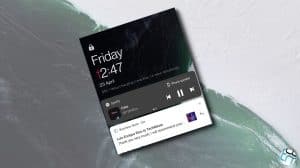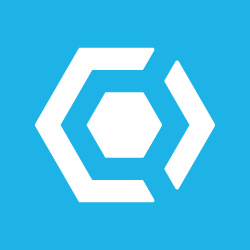 Protected Apps is a feature in CyanogenMod and Cyanogen OS which hides selected apps from the main interface making them hard to be accessed by an unauthorized person. However, it doesn’t really lock access to those apps and hence if you want to make them impossible to be accessed, the Protected Apps feature isn’t for you. More on the shortcomings later, firstly let’s check out the process and use the feature.
Protected Apps is a feature in CyanogenMod and Cyanogen OS which hides selected apps from the main interface making them hard to be accessed by an unauthorized person. However, it doesn’t really lock access to those apps and hence if you want to make them impossible to be accessed, the Protected Apps feature isn’t for you. More on the shortcomings later, firstly let’s check out the process and use the feature.
Enabling the Protected Apps Feature
If you own a phone such as the OnePlus One, the Yu Yureka or any other phone which runs CyanogenOS/CyanogenMod build from 2014 or later, you can make use of the Protected Apps feature in the following way:
- On the homescreen, press the options key.
- Swipe up from the bottom of the screen and tap on Protected Apps (generally the last option).
- Set the pattern that you want to use to access the protected apps. Repeat to confirm.
- Choose the apps that you want to protect.
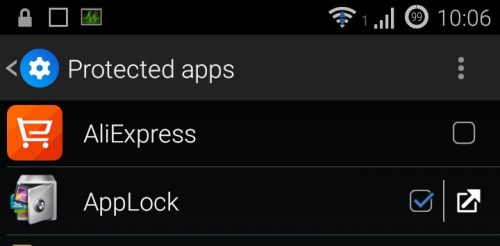
- Clear the recent apps list.
Accessing the Protected Apps
You can access the protected apps in 3 different ways:
- When an app sends a notification, tap on the notification and key in your pattern to unlock and access the app.
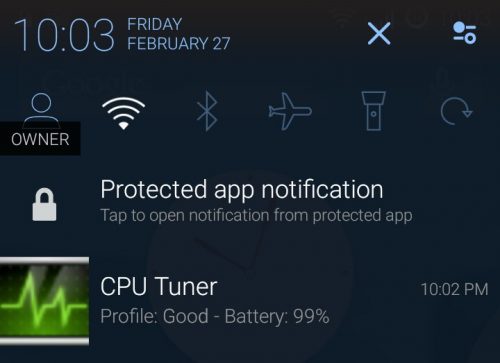
- Open Protected Apps screen and click on the hyperlink (kinda) symbol next to the app’s name and it will open up.
- Open Protected Apps screen and unprotect the app. Then access it normally from the homescreen/ app launcher.
Protected Apps are not Entirely Blocked from Access
While Protected Apps is a nice feature, it doesn’t entirely block access to the protected apps. It simply removes the direct access options and shortcuts to the protected apps. The apps can still be accessed via the Recent Apps list or using the Open option in Google Play. So, it really isn’t an option for you if you want to make an app impossible to be accessed, but it definitely is a nice feature for some casual usage.