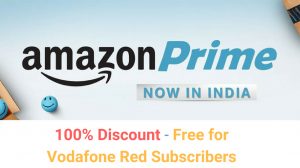India’s second largest company Vodafone has recently launched many new GPRS packs, with long time validity (30 days or more). So, a lot of users have subscribed to these plans and the speed is quite good if we surf on mobile. But if you wish to use Vodafone GPRS/Edge on computer, its quite tricky as it requires some additional commands to connect to the internet successfully. If you had problems connecting it to the computer, then follow this guide. Here’s how:
- Connect your Phone to your computer and install the required modem drivers (if not already installed).
- Now, click on Start and go to Control Panel. Set view by as Icons and select Device Manager from the available icons. (Alternatively, you can Right Click on My Computer/Computer and choose Manage.)
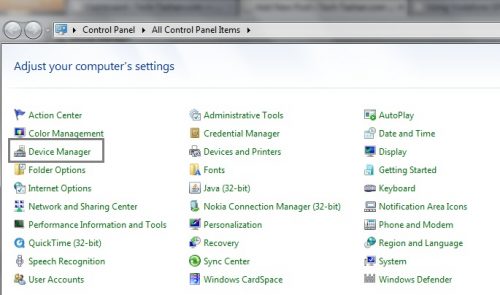
- In the device manager window, expand the Modems category, and Right Click on the modem you’re going to use and select Properties.
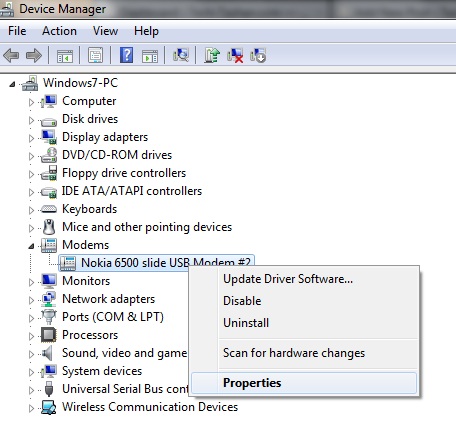
- In the Properties window, select the Advanced tab, and enter the following command in the Extra Initialization Commandscolumn:
AT+CGDCONT=1,"IP","www"
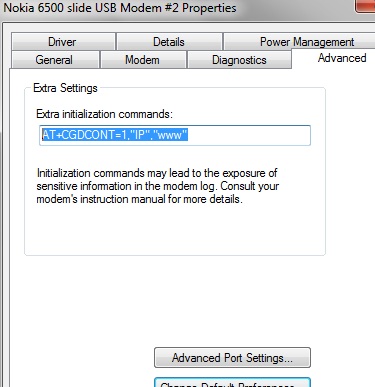
- Click OK/Apply.
- Now, Connect to the internet using this modem. It will be connected successfully.
PS: Don’t use PC suite to connect to the network, instead connect it manually from your available connections, as PC suites usually change the command placed in Extra Initialization Commands, which may result in non-connection.
If you still have any issues, leave them in the comments section below.