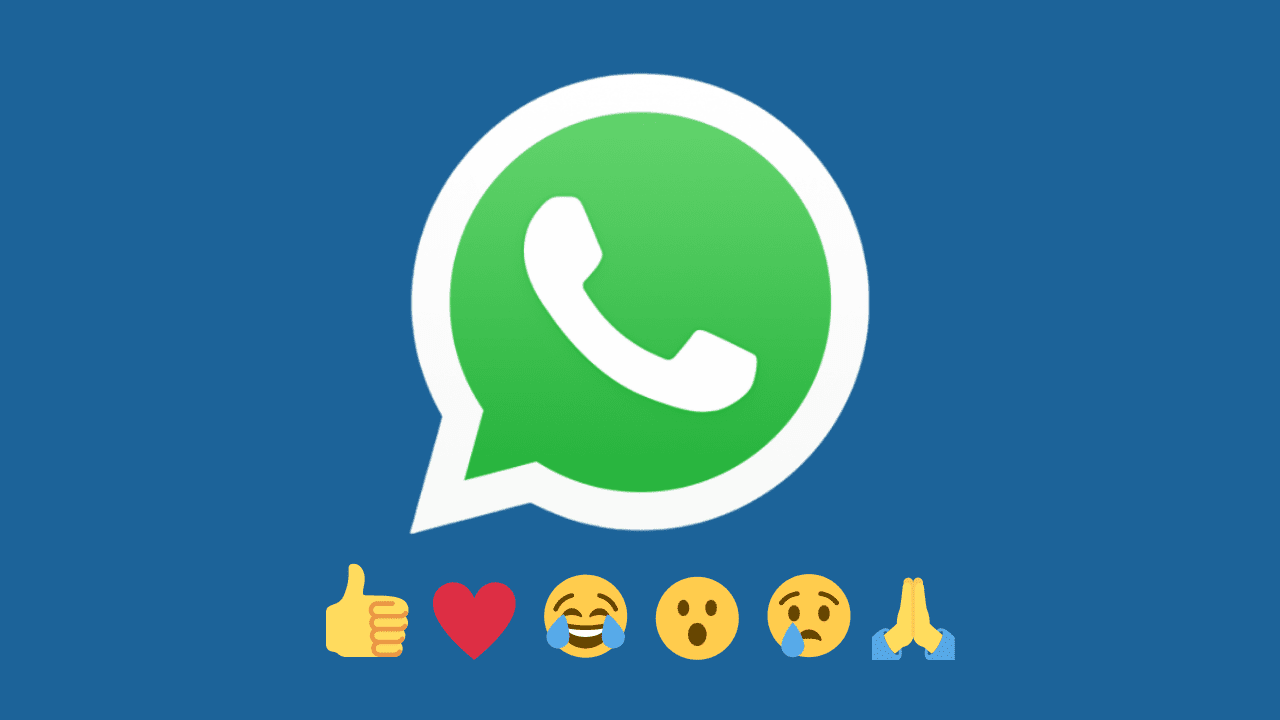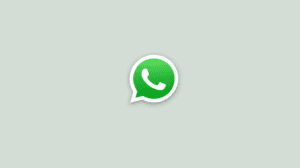Facebook Meta-owned WhatsApp is on a drive to improve the user experience. Although WhatsApp is not the first IM app to support reactions, the reactions are finally available on the platform. Reactions are one among many new changes that Meta has planned for WhatsApp, including support for files up to 2GB in size. Telegram, a strong WhatsApp rival, already offers message reactions with more reaction options.
Contents
Emoji reactions come to WhatsApp Messenger
Facebook has been using reactions for a long time now. The same now arrives on WhatsApp. WhatsApp users can now react to messages using emojis both in individual chats and group chats.
Reactions will help reduce the spam in groups and personal chats that come in the form of one-word replies (such as Good, nice, bad, ugly, boring; etc) to messages. They will also counter the block when you want to end a conversation, but the exchange of messages keeps it going unnecessarily long. The same benefit will also apply to personal chats to a smaller extent, as a response is usually better than a reaction for private messages.
WhatsApp offers six different emojis to suit different expressions. These are Thumbs up (👍), Heart (❤️), Laugh (😂), Surprised (😮), Sad (😢), and High-five (🙏). You can use them on any kind of message, including text, media (photo/video), or a document.
Reactions are not yet available on WhatsApp Business. You can see the reactions to your messages, but you cannot respond back with a reaction as of now. The feature should gradually roll out to WA Business as well.
How to React using Emoji to a WhatsApp Message?
Meta has made a logical and straightforward implementation of reactions on WhatsApp.
- Open a WhatsApp conversation.
- Tap and hold onto a message, media, or document to which you would like to react with an emoji.
- Tap on the emoji that matches your reaction. Choose from 👍❤️😂😮😢🙏.
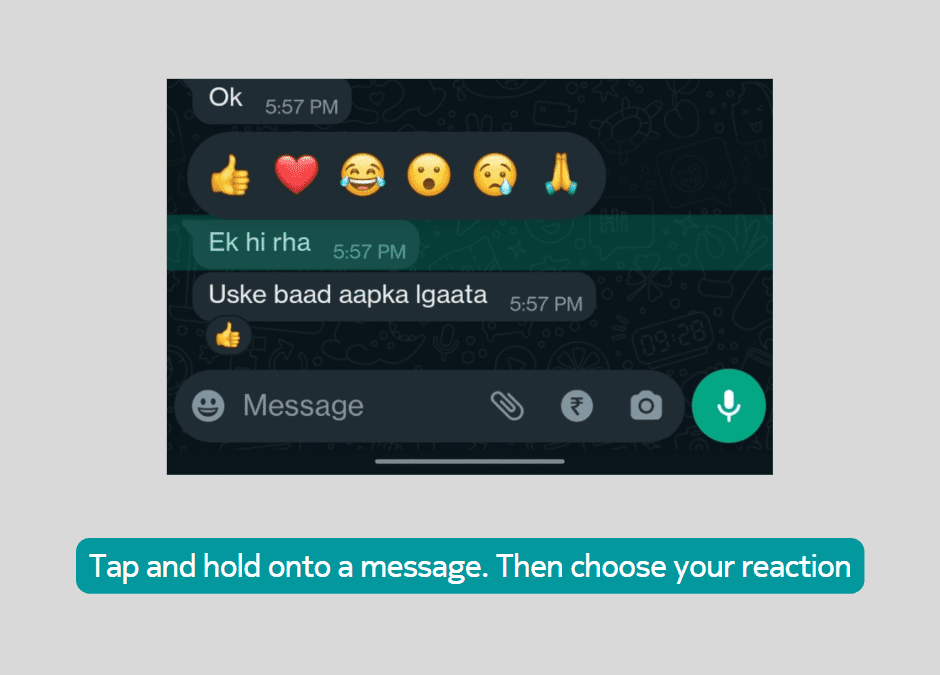
The recipient will receive a notification about your reaction to their message. You can also react to your messages in a chat. However, there will be no notifications in this case.
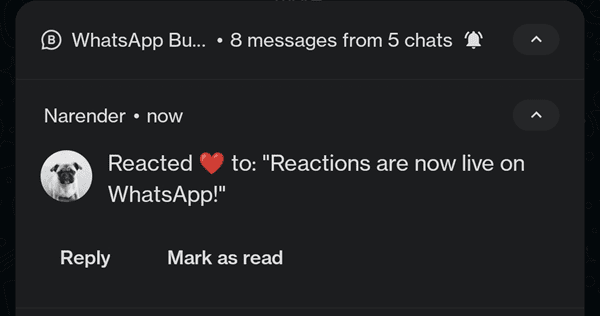
How to Remove a Reaction or Change it
Made the wrong reaction or reacted in error? You can easily change/remove a reaction to a message. Here’s how:
- Tap and hold on to the message from which you want to change/remove the reaction.
- Reactions popup will open. WhatsApp will already highlight your previous reaction.
- Change: Tap on any other reaction to change your reaction.
Remove: Tap on the same reaction again to remove it.
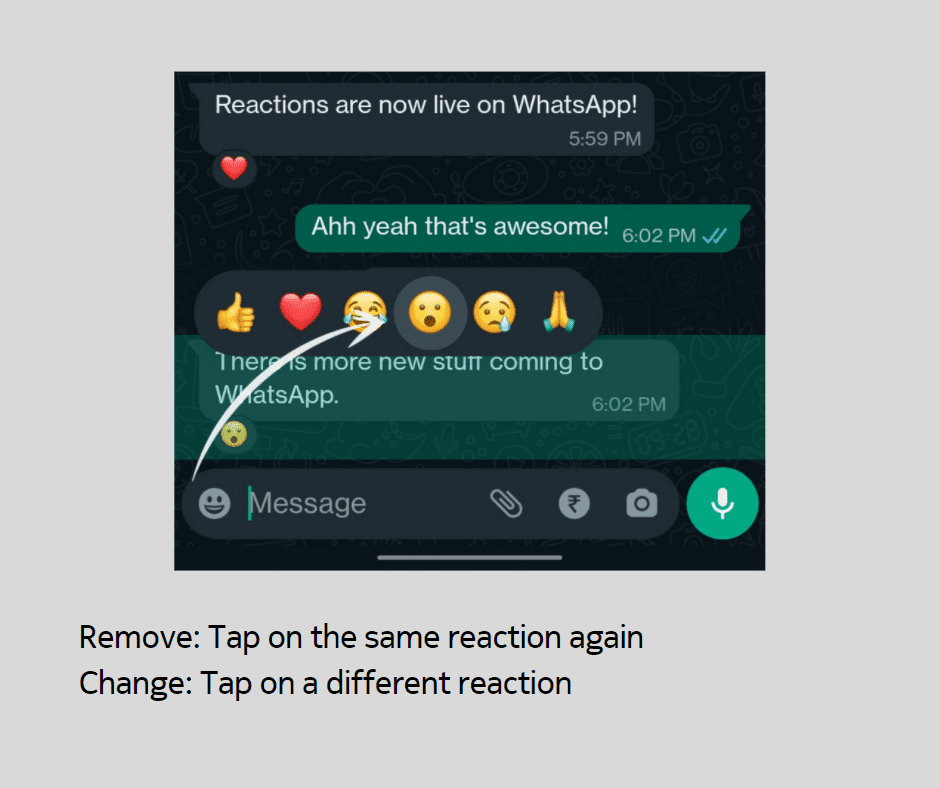
Check who all reacted to your message
When in a group chat, many people will react differently to your messages. You can see who quickly check which person reacted with which emoji. Here’s how.
Tap on the reaction icon that appears under your message. A list of all reactions will show up. You can scroll through the list to see each person’s reaction.
WhatsApp is working to add many new features to the platform. You can follow our social media channels or email updates to know as soon as new WhatsApp features become available.