Like every other Smartphone OS, Windows Phone 8 also gives you the flexibility to install apps on the phone remotely via your PC without the need to search apps on your phone’s limited screen estate. Another reason could be that you came across an interesting app while browsing on your PC and now want it on your phone. This can be easily accomplished if you use the Remote Installer. Read below to know how to do that.
- On the start screen, swipe from the right to open all apps. Choose Settings.
- Tap on Find My Phone.
- Here, check the box in front of Send apps to my phone using push notifications (not SMS). You can leave this unchecked, but because of a max limit of 15 texts every 3 days, we are preferring Push Notifications.
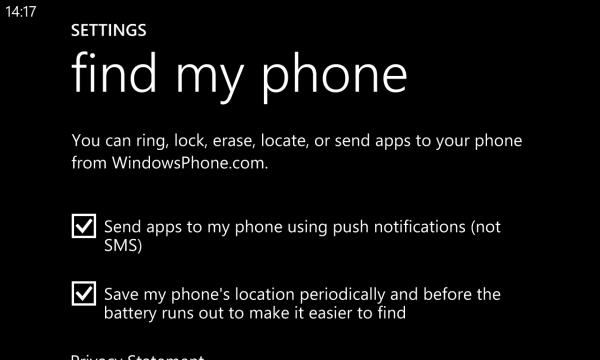
- Head to the WindowsPhone Store and sign in to your Microsoft account by clicking on Explore my Phone at the upper right corner.
- Now you’re ready to rock. Just open the particular page of the app you want to install and click on Install (Buy if its a paid app).
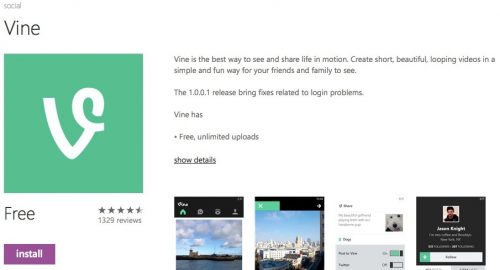
- The selected app will soon be pushed remotely to your phone and your phone will download and install it in a few moments.
Find my Phone also serves other purposes such as Locating and Locking your lost Windows Phone. But this is something we’ll cover in a later post. Have anything relevant to add or a question? Let your thought flow in the comments section below.







